How to make your materials more realistic with surface decals
Add realistic and unique details to your building materials and surfaces

Details matter
Take a close look at some of the materials and surfaces around you. What unique details or little imperfections do you see?
In the real world, materials and surfaces end up having a life of their own. They interact with and respond to their immediate surroundings. They reflect things like local culture and practical usage, and they often cannot hide their age and deterioration.
When it comes to digital renderings, these are the qualities that make a building and its context feel incredibly lifelike and real. They mean the difference between a nice representation of your building design and an experience that almost feels like you’re visiting the real thing.
Fortunately, it’s quite easy to add these characteristics to the materials in your Lumion projects using the surface decals feature. Available in Lumion Pro only, surface decals allow you to add wall art, murals, patterns, scratches, markings, signage or even damage and imperfections — all in just a few clicks!

You can find 142 surface decals included in the Lumion Pro content library, but that’s only the start, as it’s possible to turn any image into a custom decal that you can then place on any surface in your project. In this article, you’ll learn everything related to surface decals and importing your own custom decals.
How to add surface decals in Lumion
The 142 built-in surface decals offer the fastest and easiest way to add art and imperfection to the surfaces in your Lumion project. Watch the tutorial below for a brief overview of how to add and customize the built-in surface decals.
The built-in surface decals are located in the ‘Effects’ category of the Lumion content library.
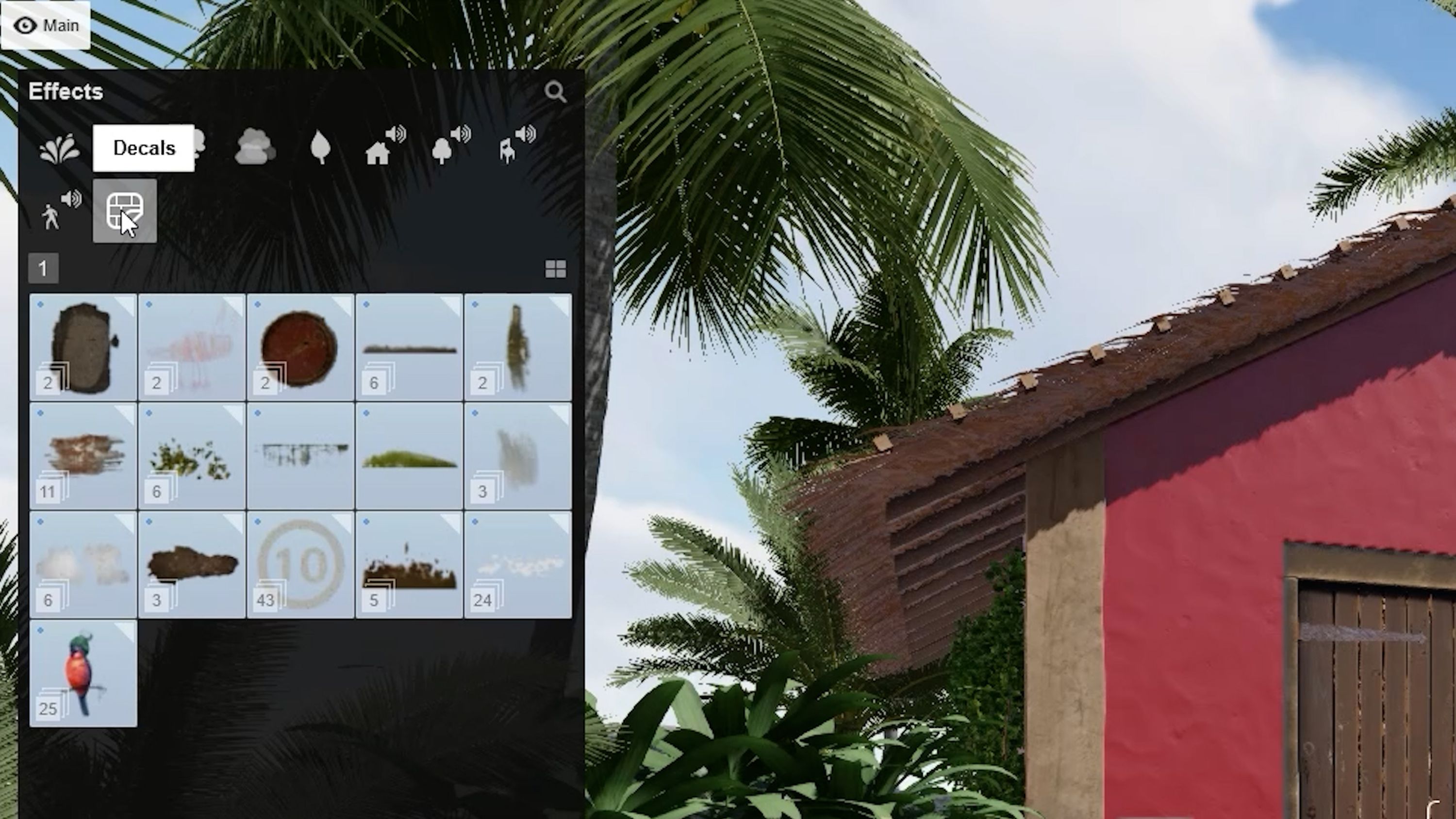
Once there, you’ll find several collections of different types of decals, including:
Asphalt damage
Chalk drawings
Maintenance hole covers
Dirt
Drain damage
Exposed brick
Leaves
Mold
Moss
Paint
Plaster
Potholes
Road markings
Rust
Wall damage
Wall stickers
When placing a decal, you’ll notice it automatically conforms to the shape of the surface beneath it. This is especially useful when adding decals to non-flat surfaces, such as stairs or curved surfaces.
Once placed, you can then make the decal larger or smaller, rotate it, or adjust its other settings, such as its color, transparency, range and orientation.
If you click on “Show more” in the decal properties, you can customize your decal even further. You can even change the color and normal maps for a more realistic texture.
How to import custom decals into Lumion
Although the 142 built-in surface decals cover a wide range of applications, there may be times when you need a unique, custom decal that you can’t find in the library. In this case, you can easily import an image and Lumion will turn it into a custom decal for you. Then, you can place and modify the custom decal like any other.
Check out the video tutorial below for a brief overview of custom decals and how to use them in your project.
Custom decals came out with the release of Lumion 12.3 Pro. You can find this feature in the ‘Effects’ category of the content library. This time, look for the decal with the Lumion logo and hover your mouse over it. You will see the word ‘Custom decal.’
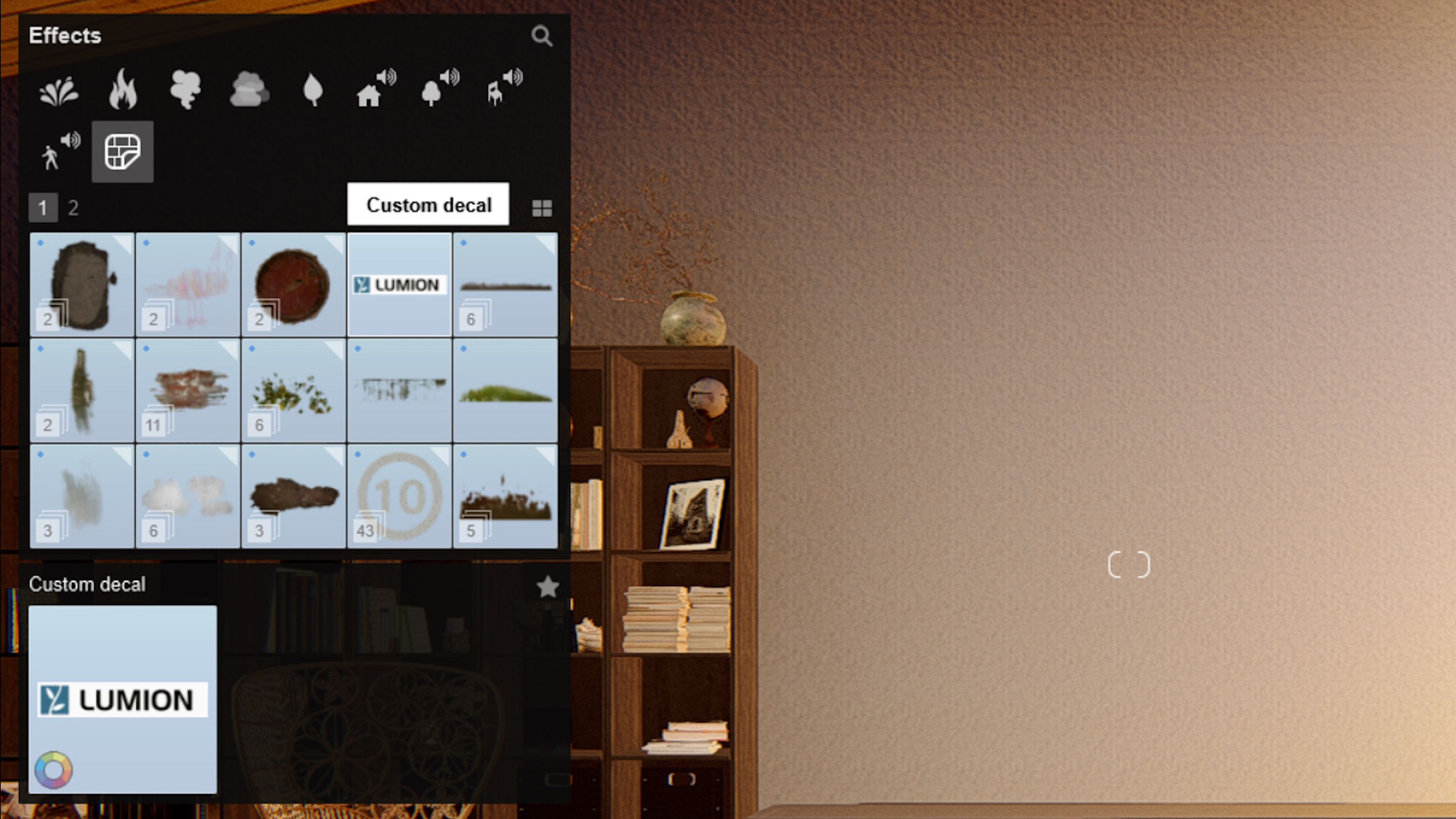
Click to add the Lumion logo to any surface in your project. Once placed, open the decal’s property settings and click on ‘Show more.’
Next, click on the square next to ‘Blend colors’ to load your color map. This is, essentially, the image that you’ll import and turn into a decal. Load the image file and you’ll see the Lumion logo instantly change into your custom image.
Advanced tip: if the texture of the decal still doesn’t feel right, consider adding the image’s normal map and adjusting the ‘Blend normals’ slider.
Make materials come alive with surface decals
Lumion’s surface decals provide an endless variety of possibilities for adding a stunning level of detail to your building, landscape or urban visualizations. Get creative with art, patterns, murals and other images, or easily enhance the render’s realism with a touch of age, damage or imperfection. With the built-in and custom surface decals, it’s easy.
You can try the surface decals feature on one of your own designs by signing up for Lumion Pro trial.
Students can also sign up for the free student version. Learn more here.