Getting started
STEP 1
Let's dive in
How to activate your free trial:
Log in to your Lumion Account
Download the software
Install Lumion using your activation code. That’s it!
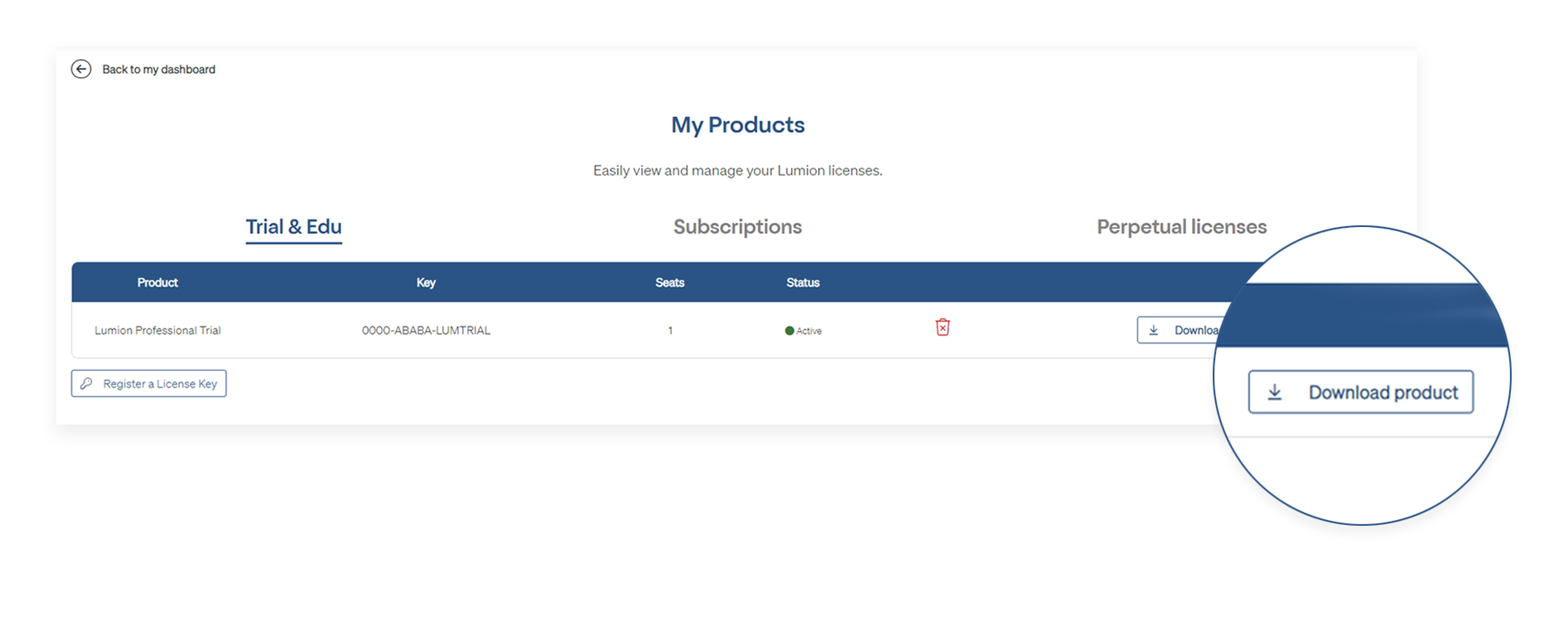
STEP 2
Create your first render
Once you’ve installed the software, it’s time to play! See this video for a quick overview of Lumion. It will show you how to create your first render, in just a few clicks.
If you wish to follow along with the tutorial, we have made the 3D model, and other resources, available for you to download here.
STEP 3
Start exploring
There's a lot you can accomplish with Lumion in 14 days. Once you've imported a 3D model into Lumion, it's time to bring it to life. These quick guides will help you build your scene, add effects, and render in no time! Jump to the section you want to learn more about.

Exterior scenes
Discover how to build a scene for any residential, commercial, or institutional project.

Interior design
See how to add texture, context, and detail to your interior scenes.

Landscape design
Learn how to create stunning landscape scenes filled with color and life.
FAQs
Your Lumion account is your one-stop access point to all Lumion services:
Download Lumion.
Access to fast, free, and friendly technical support to help you get the best out of Lumion.
See the License Keys associated to your account
Access the exclusive Lumion Community where you can discuss all things Lumion with other users: best practices, effect stacks, constructive rendering feedback, challenges, and more.
Download free Lumion models, materials, effect stacks, and much more at the Lumion Community forum.
Easy! Simply follow this guide to get started with your Lumion Account.
Yes, when you start the software you can open a new project or scene and click on the question mark icon to load the following tutorials:
Build mode: Camera Control and Object Placement
Photo mode: Photo Basics
Movie mode: Movie Basics
Yes. We have made the 3D model used in our Getting Started tutorial series available you for to download and practice with. You can access the model, and other resources, here.
Here is a complete guide to importing 3D models into Lumion.
You can import models directly or use the free LiveSync plug-in. Lumion is compatible with all major model file formats: .DAE (Collada), .SKP (SketchUp), .FBX, .DWG, .DXF, .3DS, .OBJ, .MAX (Requires a 3ds Max installation)
Lumion is compatible with all major CAD and 3D modeling software. Here's a complete overview.
With the free LiveSync plug-in, you can also create a real-time connection with your favorite CAD software that allows you to model and render at the same time and drive faster design decisions. This means that whenever you make changes to your 3D model, they will seamlessly be reflected in Lumion.
Lumion LiveSync is available for Sketchup, Revit, Archicad, Rhino, AutoCAD, Allplan, BricsCAD, Vectorworks, and many more.
Absolutely! Depending on the CAD or 3D modeling software you use, you can download the Lumion LiveSync plug-in and speed up the design process.
We're here to help
With the Lumion trial, you always have a friendly team of architects and visualization experts by your side. So, if you're not finding your way or want advice on getting the best possible results, just reach out to us.