Enhance your real-time rendering with LiveSync for AutoCAD
See how you can model and render at the same time with Lumion LiveSync for AutoCAD
 Example of a luxury mansion rendered in Lumion 10. Model design by Van Manen.
Example of a luxury mansion rendered in Lumion 10. Model design by Van Manen.Transform your rendering workflow
Imagine that while developing the 3D model of your design in your preferred CAD or 3D modeling software, you could always get a real-time view of your project in a breathtaking, full context environment. You could view your work-in-progress model complete with shadows, lighting, rich and animated entourage, materials that feel real, remarkably beautiful skies and so much more.
With Lumion LiveSync, your architectural rendering workflows will never be the same again. Lumion LiveSync is a free plugin designed to create a real-time rendering connection between Lumion and several of the most popular architectural programs, including Revit, SketchUp, ArchiCAD, Rhino, Vectorworks and more.
Lumion 10.3 also came with the new displacement map import feature and an update to the high-quality preview.
In this tutorial, we’ll be focusing on the LiveSync for AutoCAD application, which applies to a very specific group of architects and modelers who use AutoCAD for their work. Nevertheless, the same real-time rendering LiveSync technology is also available (and free) for the following programs:
Many of the insights you’ll learn from this article will also apply to the above programs.
What is real-time rendering with Lumion LiveSync?
Lumion LiveSync is a feature that connects two essential software applications necessary for achieving fast and efficient architectural visualization: 3D modeling and 3D rendering.
In this video tutorial below, prepared for shining a spotlight on the new LiveSync for AutoCAD feature in Lumion 10.3, you can discover some of the basics about how this function works, and how it can benefit you.
Benefits of using Lumion LiveSync for your AutoCAD projects
Lumion LiveSync for AutoCAD is designed to uplift your whole 3D modeling experience and help you get even closer to the construction of your design ideas. Discover three benefits of why adding LiveSync for AutoCAD can help enhance your workflows.
1. Change the 3D model and materials in AutoCAD and instantly see the result in in Lumion
One of the main benefits of LiveSync is that it immediately gives you a beautiful, richly detailed visualization of your architectural model in a captivating way. Including form, scale, perspective and more, this live visualization lets you see exactly how your design decisions will impact factors such as light, shadow, exterior and interior views, landscape, natural symmetry (or asymmetry) and so on.
In other words, Lumion LiveSync lets you see your building while you build it!
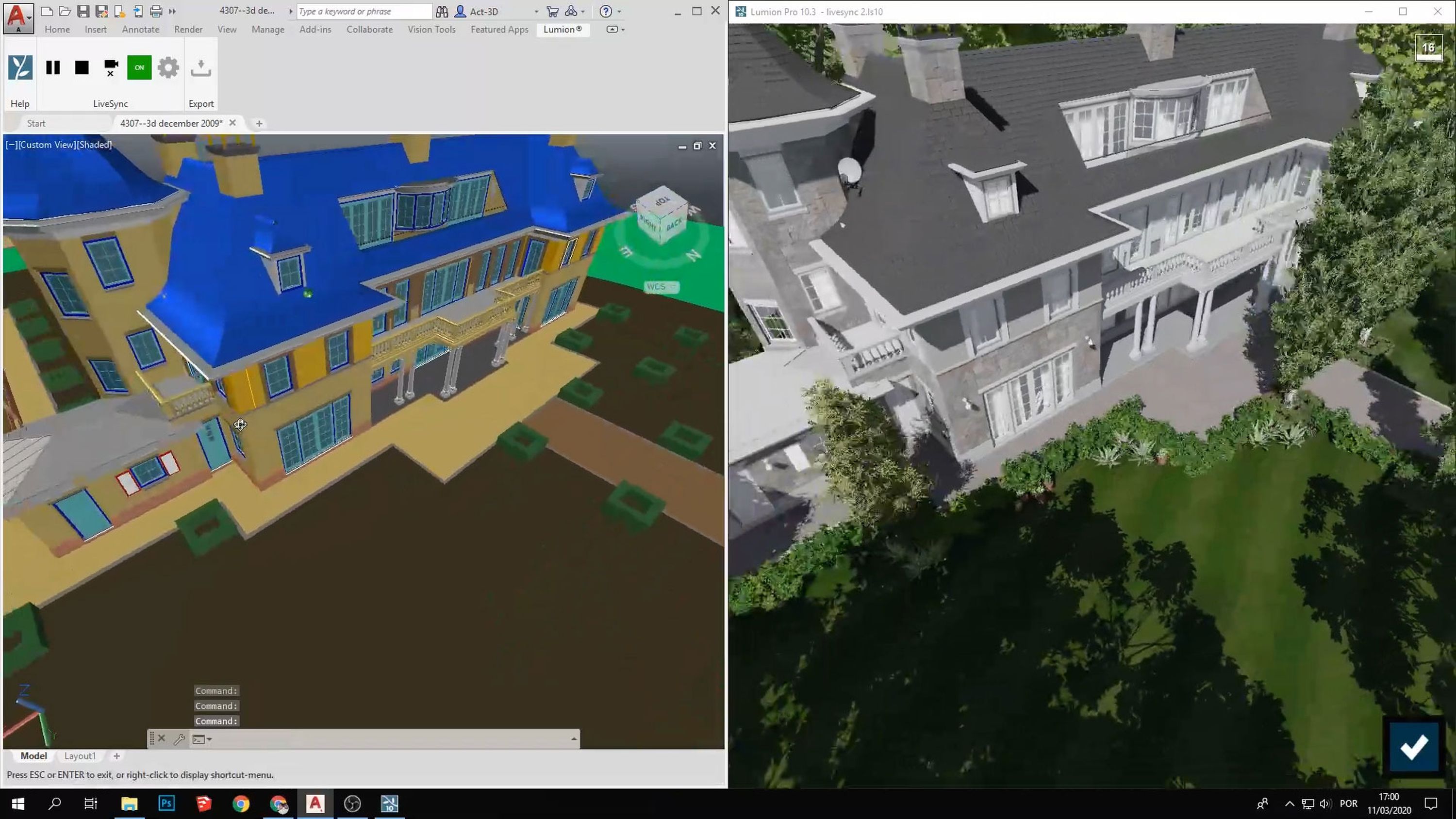
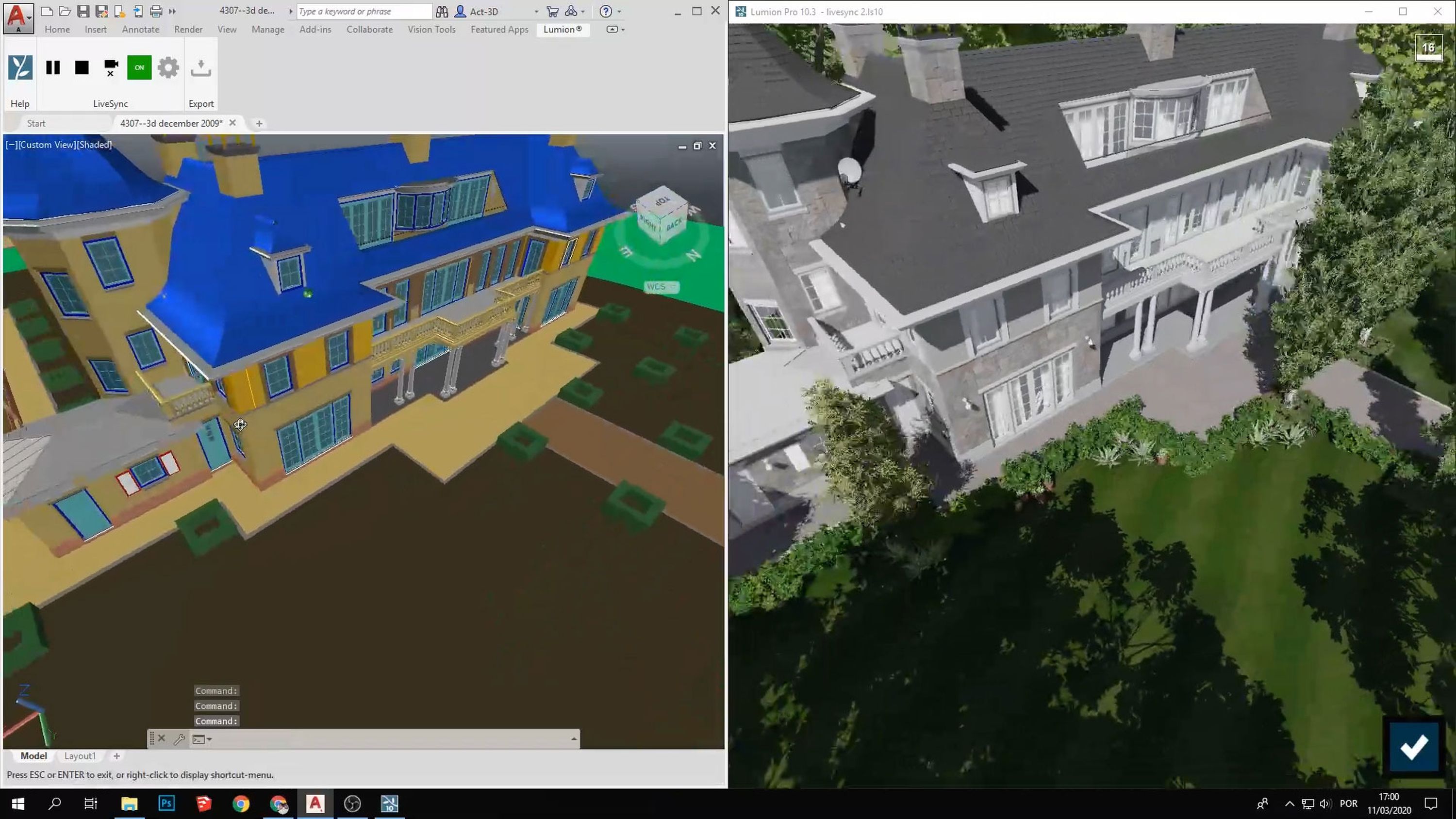
2. Give your 3D model a lifelike setting with trees, water, people, cars, furniture and more
When communicating your design ideas, context is crucial. Clients want to know how the architect’s design connects with the project’s surrounding buildings and natural environments. They want to see how light infiltrates a living room, or how a backyard view will change throughout the seasons.
In Lumion, you can find thousands of objects and materials in its massive and easily searchable content library. This includes nature objects, interior and exterior furnishings, special effects, physically based rendered (PBR) materials and more, letting you transform your 3D model into a beautiful building and a living environment in mere minutes.
3. Synchronize your camera views for easy visualization
When you turn on the LiveSync for AutoCAD plugin, you can also synchronize your camera view between the two programs. Immediately, your Lumion project will show the same perspective as your AutoCAD project, making your work easier, faster and more enjoyable.
How to download and install LiveSync for AutoCAD
Lumion LiveSync for AutoCAD a free plugin compatible with the following versions:
Lumion 10.3
AutoCAD 2017-2021
If you have Lumion 10 or a previous version of Lumion, you can still export your 3D model into Lumion with the DWG To Lumion Bridge (built into Lumion 10) or the DWG file import plugin (for Lumion versions 9.5 and older).
If you have Lumion 10.3, the LiveSync for AutoCAD plugin is free and easy to install. Simply follow these three steps:
1. Go to the Autodesk App Store and search for Lumion LiveSync for AutoCAD.
2. Click on the blue “download” button (you may have to sign into your Autodesk account) to download the LiveSync installer.
3. Click on the downloaded .exe file to install it.
The next time you start AutoCAD, you should be able to find the Lumion LiveSync plugin under the Add-in tab. For more information or support, visit our Knowledge Base article.
Feel the beauty of your design as you model it
With the help of Lumion LiveSync (whether it’s for AutoCAD, Revit, SketchUp, or other popular architectural modeling software), you can always enhance your workflows with beautiful visuals in real-time, empowering you to immerse yourself fully into the life of your design.
Lumion 10.3 is available as a free update for all Lumion 10 users. If you have Lumion 10, you can update your license by locating the “Getting Started” email in the inbox associated with your license key. You can also access your personal Lumion account and download the latest version from there.
Don’t have Lumion yet? Click here to get one of the fastest and most reliable 3D rendering programs for architects.