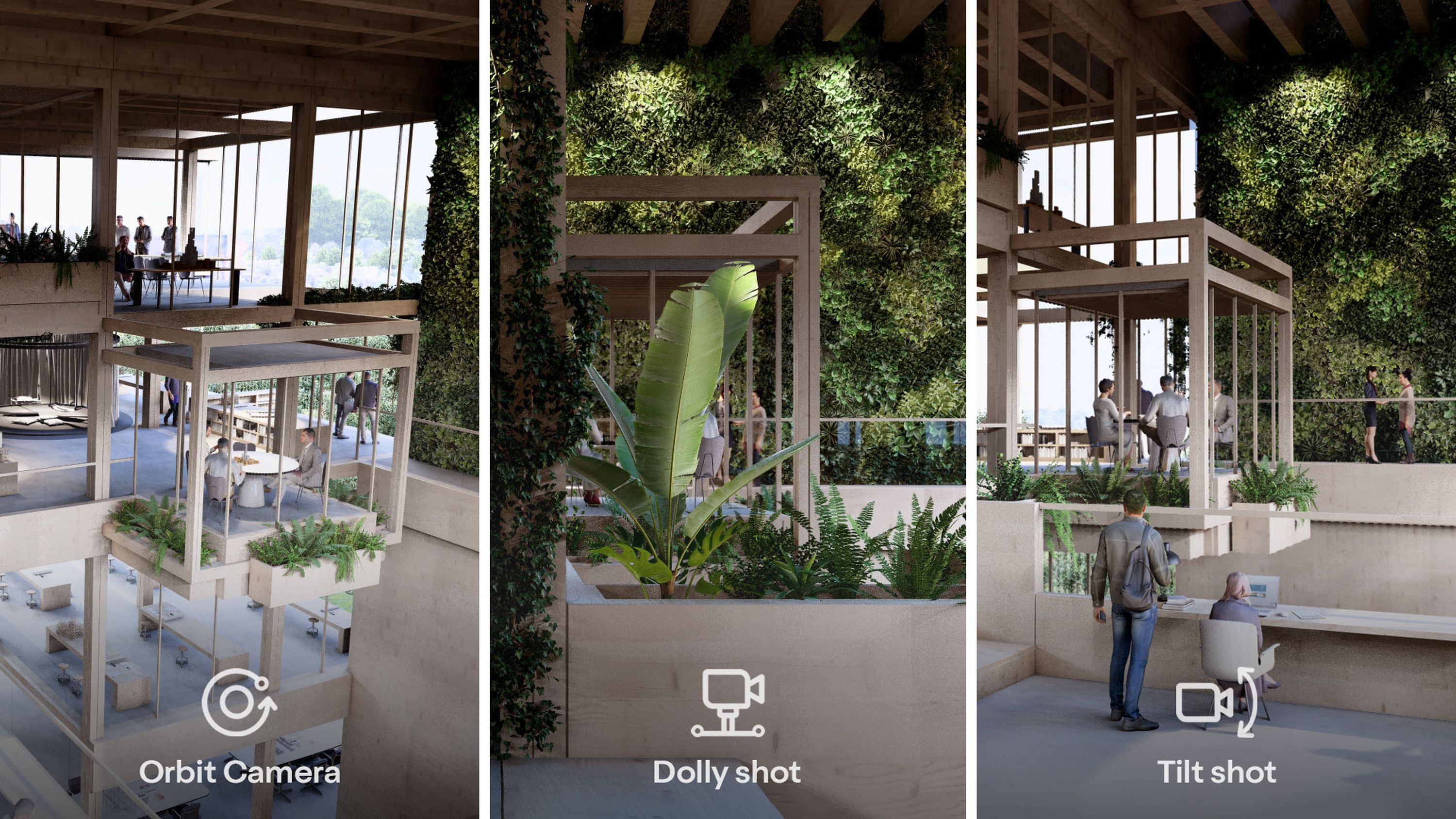How to start rendering with Lumion
Discover some quick tips to help you get the most out of Lumion 2023

Let the world in on your ideas
Lumion empowers you to take full control of your vision and create stunning visualizations of your designs, at any point in the creative process.
Adding a new tool to your workflow can feel daunting, but the good news is that Lumion is fast, fun, and easy to use. Even if you don’t have much time, in just a few clicks you can get into your flow and create something wonderful.
So jump right in and familiarize yourself with some of Lumion’s most important features. If you can imagine it, you can visualize it in Lumion.

Getting the most out of Lumion
Before you get started, it’s important to note that to achieve the best performance with Lumion, your PC needs to meet the system requirements. If you're looking to upgrade your laptop or desktop PC, we've put together this comprehensive guide on hardware, to help you choose the right configuration for rendering with Lumion.
If you already have Lumion installed, you can use the software's built-in benchmark tool that will tell you if the performance is too low, good enough, or ideal.
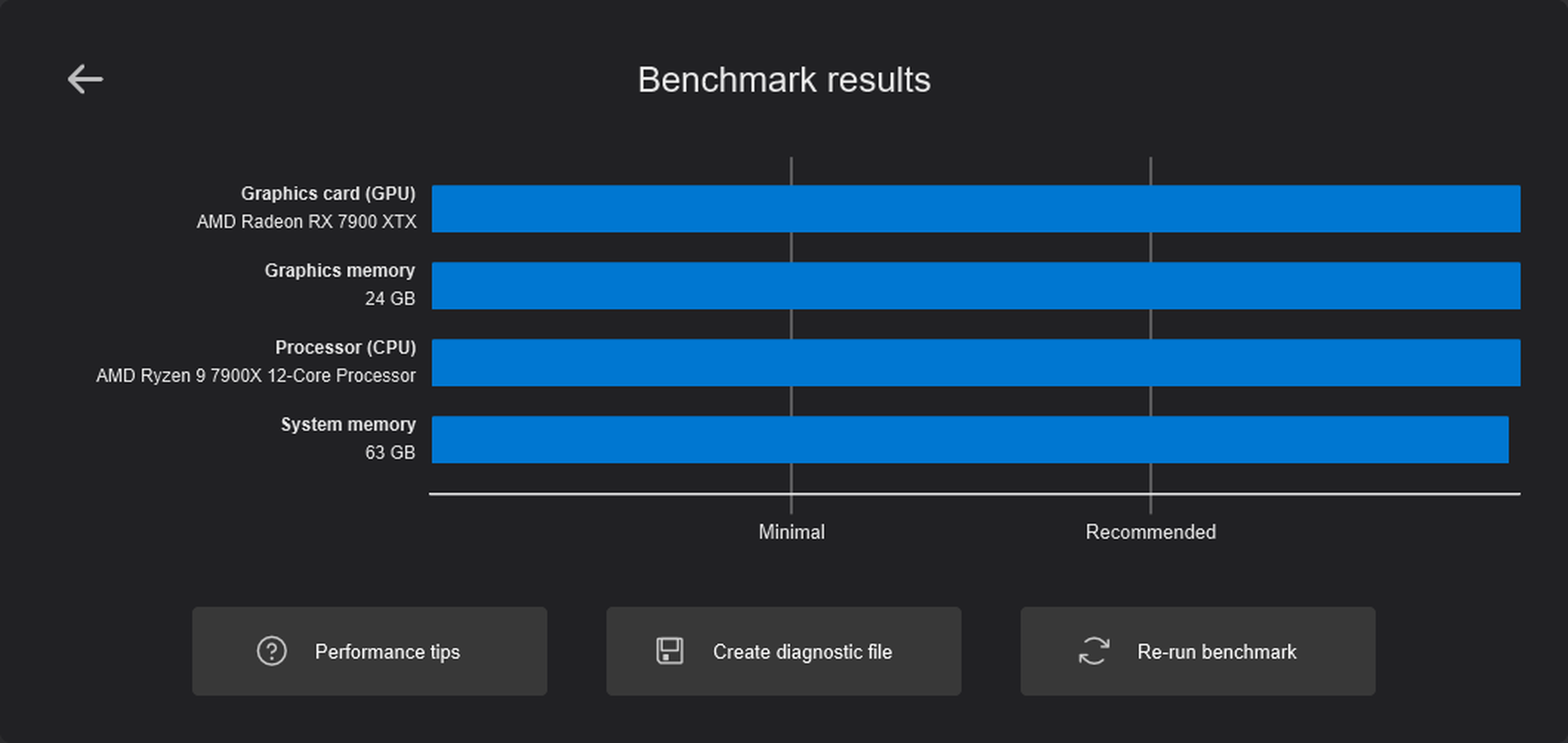
You can also adapt Lumion’s settings to suit your machine, and the speed you want to work at. In the settings tab, you can select the editor quality and editor resolution that best meet your needs. You can also turn on proxies to replace far-away objects if you're working with a lot of assets, which will help speed up performance.
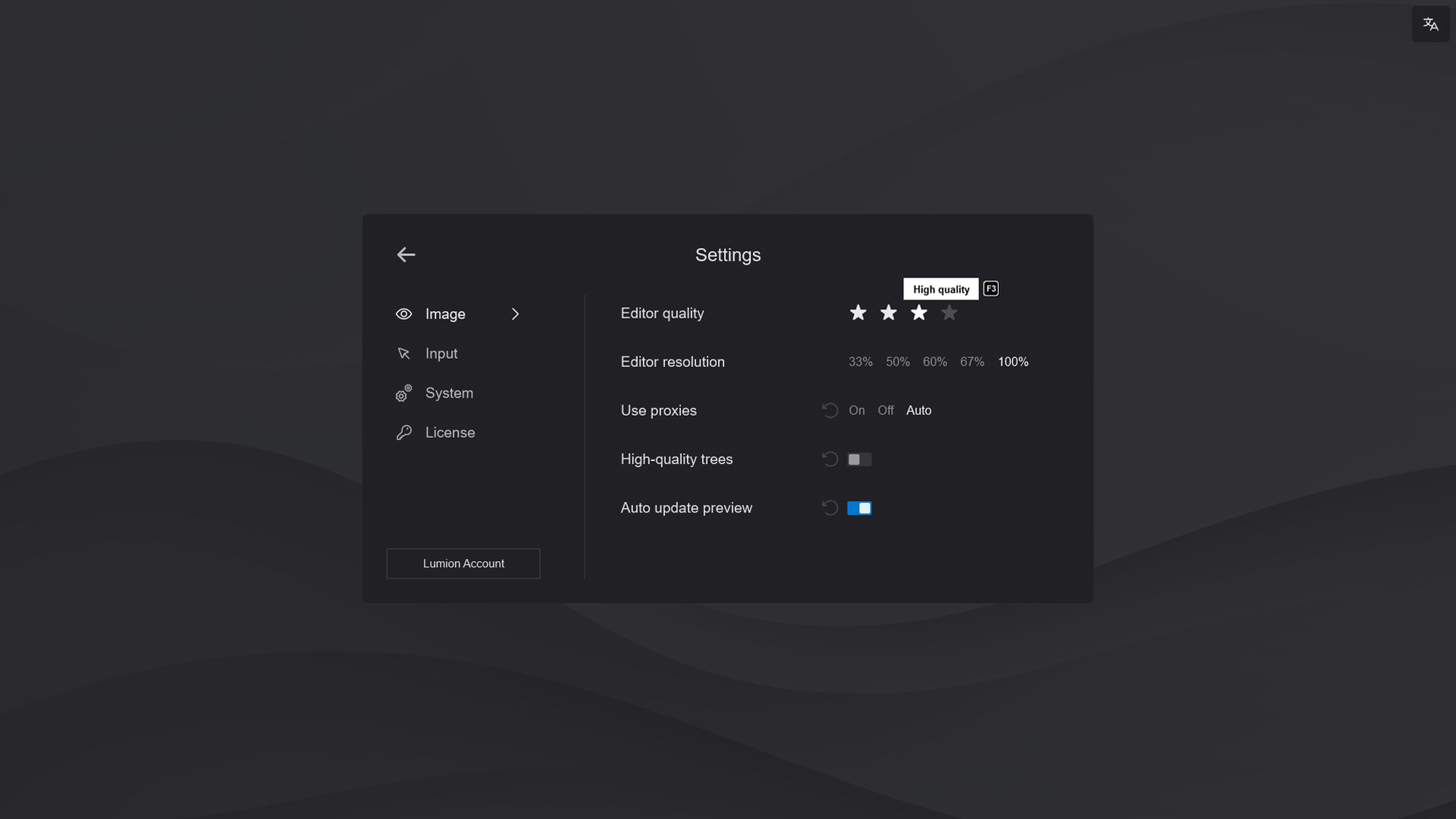
Remember that lowering these settings only affects the editing mode, not the quality of the final render.
Import your 3D model
Compatibility is key with Lumion, and this ensures your creativity can flow. No complications; no interruptions; no limitations.
Whatever CAD or 3D modeling software you use to create your designs, it couldn’t be easier to import your model into Lumion. With just one click, you can establish a real-time connection using the LiveSync plug-in, and model and render in real-time. It’s that simple.
Visualize your designs, make changes on the fly, and play around with different features, all with minimum fuss.
To learn more about how to import a 3D model into Lumion, check out this comprehesive guide.
Explore your surroundings
If you want to quickly explore Lumion's immersive building environment, tools, settings, and effects, there's an easy way to get started. The software comes with built-in example projects that give you a practical overview of what's possible, across interior, exterior, and landscape designs.
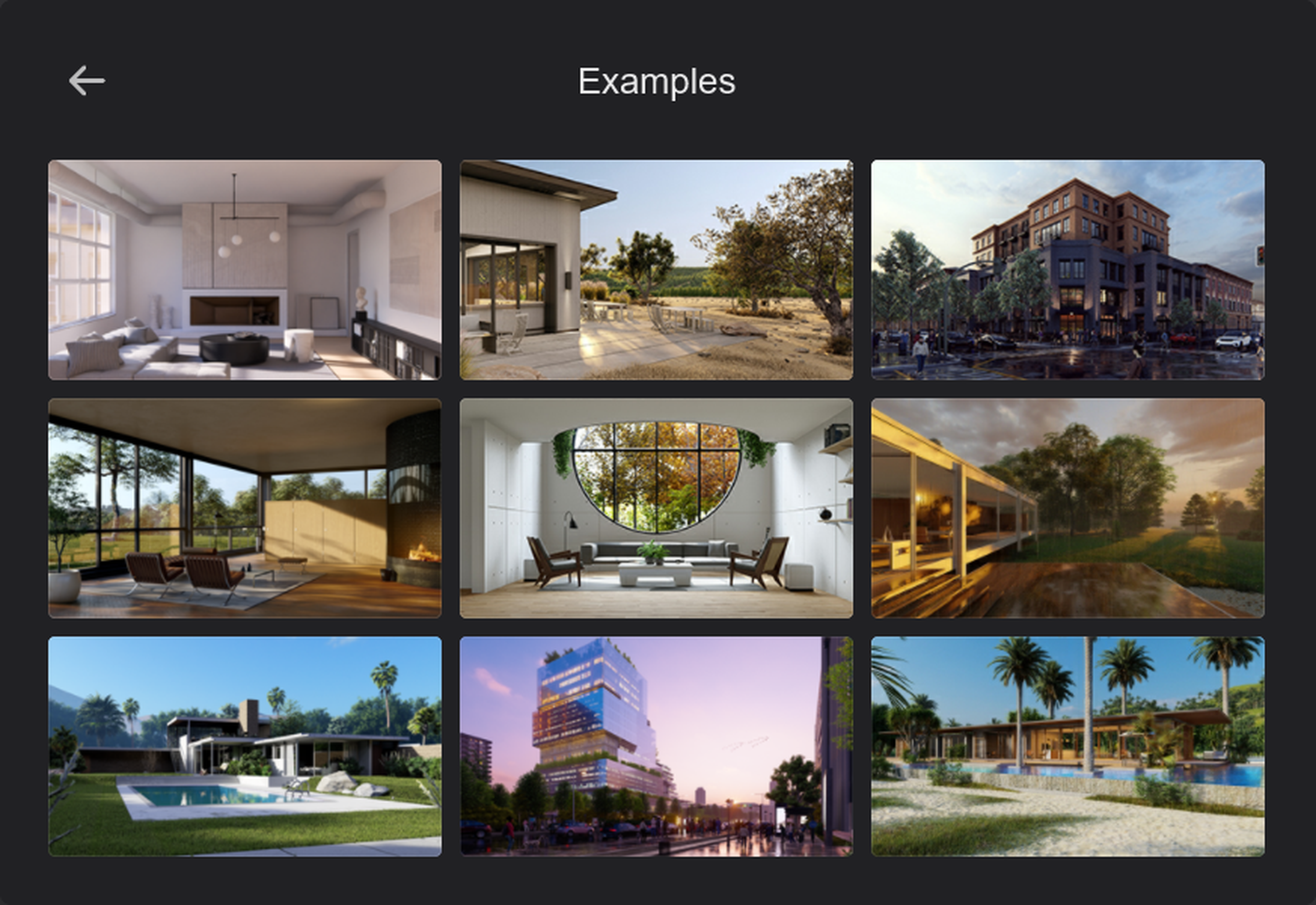
Lumion 2023 introduces a new Minimalistic interior example scene that's great for discovering the new ray tracing effect, how to render in different aspect ratios, and how to use preset camera paths to create smooth animations.

These example projects are an invaluable resource that help you learn the basics so that can you apply them to your own designs, and tweak settings to produce the results you want.
Get to know the content library
When it comes to scene building, there’s a whole world to explore and create in Lumion. Lumion’s content library contains everything you need immerse yourself and your clients in any type of space.

With 7,000+ assets and 1,500+ high-quality materials at your fingertips, it couldn’t be easier to add context and realism to your building, landscape, interior, or urban designs. For a complete breakdown of the latest content added in Lumion 2023, head over to our Knowledge Base.
Have fun browsing the extensive library of nature items, furniture objects, decoration, appliances, transportation assets, characters, animals, and materials, and choosing the perfect details for your design.
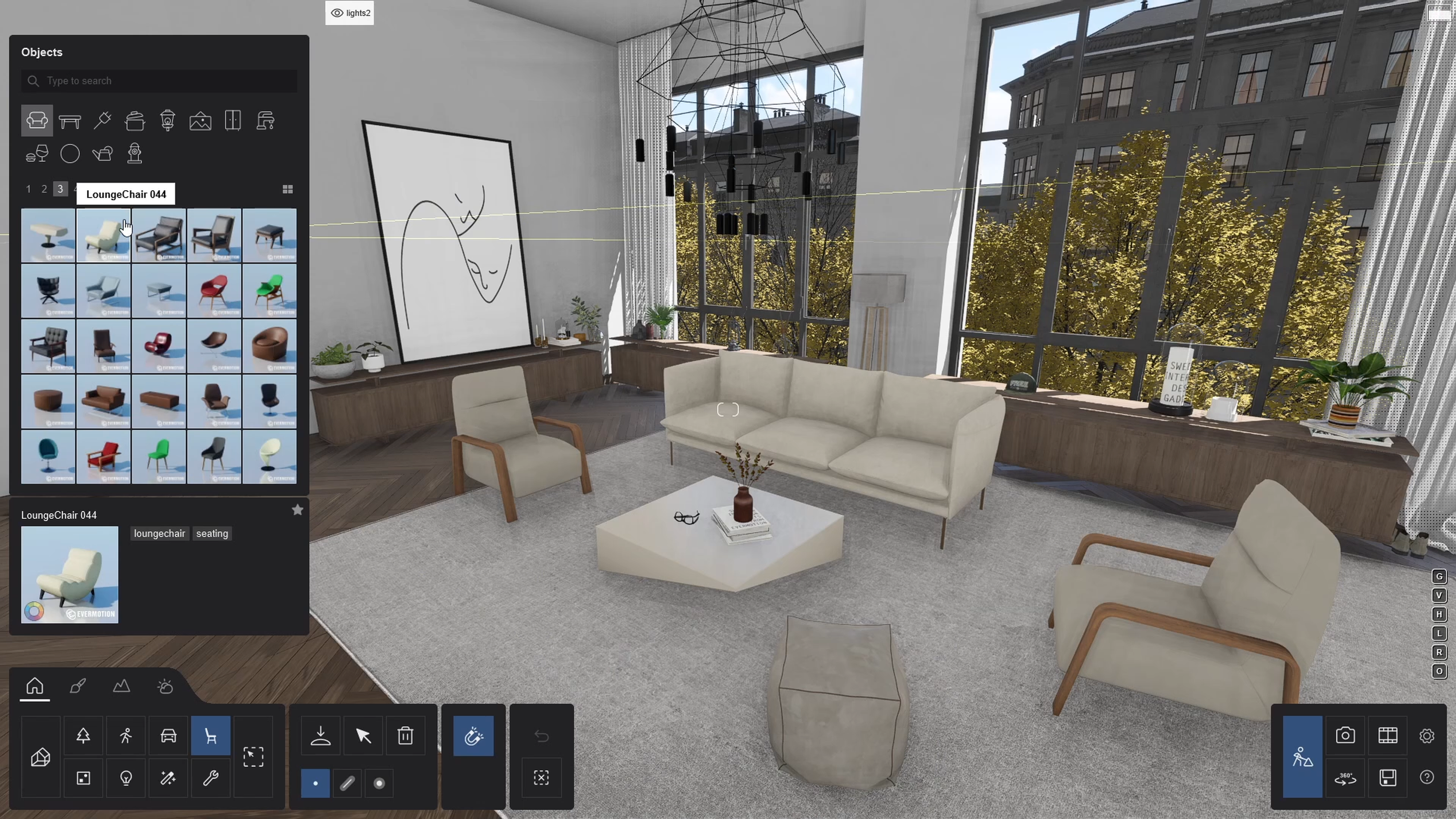
As you start working with 3D assets and populate your scenes with different objects and items, it's good to keep things well organized. In Lumion you can easily place assets on different layers that you can easily toggle on and off, giving you more flexibility when working on designs or presenting the final result.
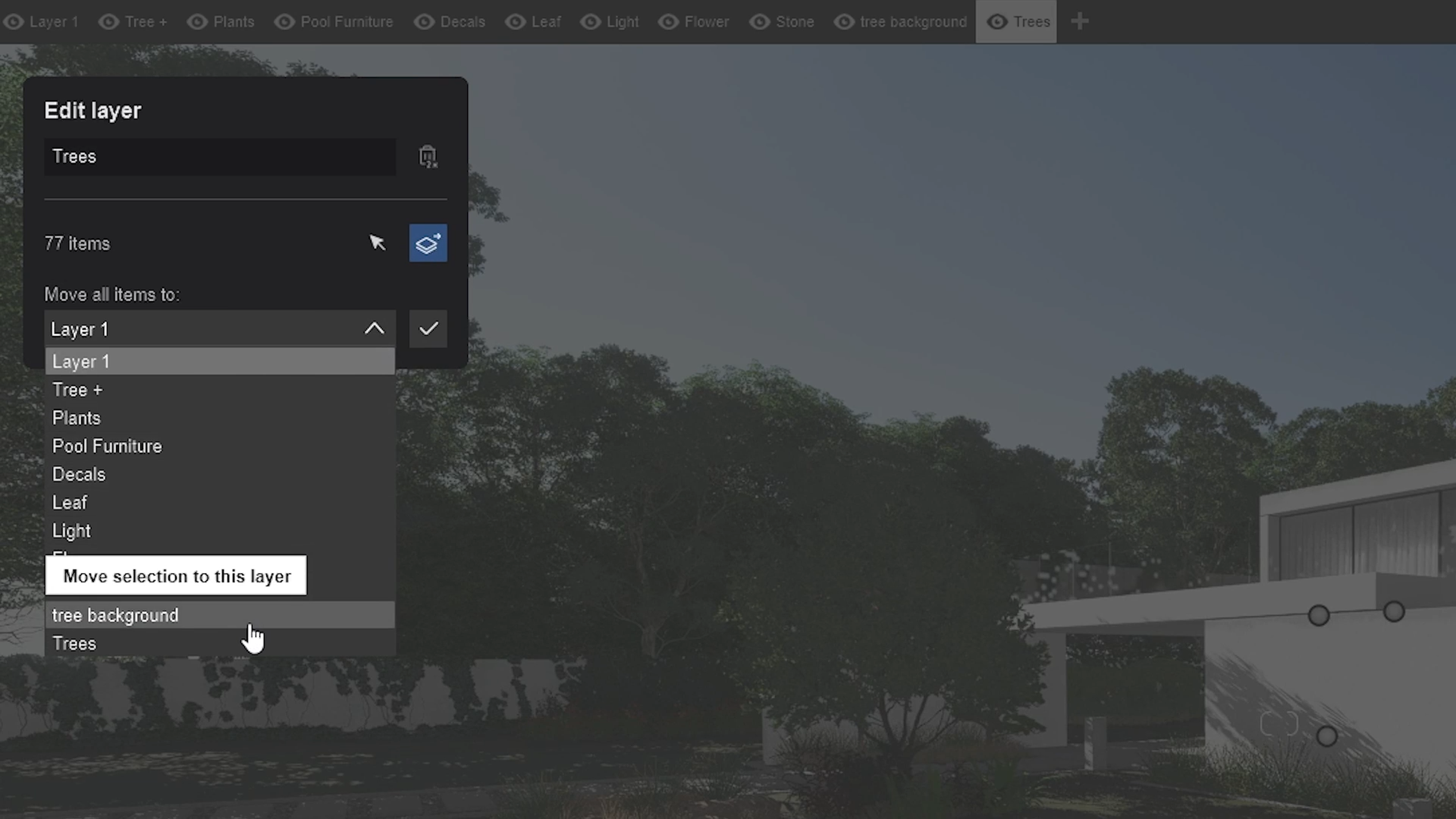
You can learn more about how layers work and how to use them in this short tutorial article.
Optimize for time
One of the most satisfying parts to using Lumion is that it helps you save time.
Imagine that you want to create a forest backdrop for your design. You can easily do that by using the line placement and cluster placement tools.
Simply sweep your mouse like a brush across an area to place hundreds of nature objects in your project, transforming your exterior and landscape scenes in just a few seconds.


Let there be light
Light is essential in architecture and in rendering. With Lumion 2023, you now can take advantage of ray tracing technology and a significantly improved quality of raster when it comes to lighting your scenes.
Ray tracing reveals how light interacts with the different elements of your scene, just as it would in real life. With the ray tracing effect switched on, your light, shadows, and reflections will simply work out of the box, helping you achieve natural-looking results with minimum effort. Plus, you can easily control the number of samples and bounces in your renders, for greater precision over the final result.
Take a look at the video tutorial below to find more about ray tracing in Lumion. And, as we're actively working on expanding the scope of ray tracing, you can follow our progress by checking the product roadmap.
Materials matter
Using Lumion’s physically-based rendering (PBR) materials can significantly lift your design's realism, while giving you full creative freedom and control over each texture.
You can easily search for specific materials in the built-in library, like grass, rock, glass, tile, fabric, brick, wood, metal, and many others. You can also import your own materials, create, save and re-use custom material sets to save time.
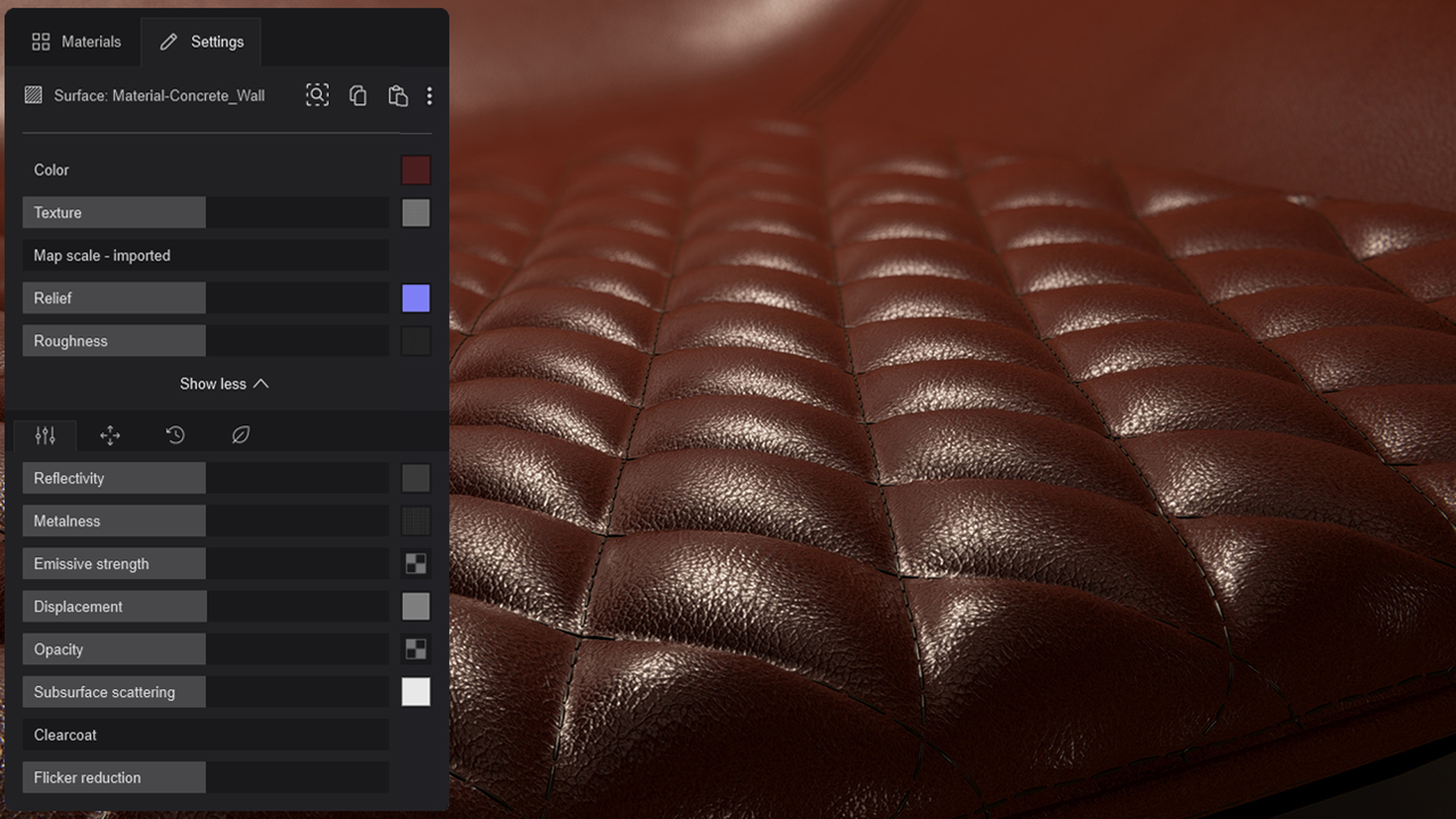
The material editor enables you to easily customize textures, such as relief or frostiness for glass, add authentic minor imperfections to surfaces with weathering, or use displacement maps for ultra-realistic details.
To learn more about the PBR material workflow and the different material properties in Lumion, check out this complete guide:
Experiment with styles
Not all renders need to be photorealistic. Sometimes you might want to show your design ideas at different stages of their development.

Lumion makes it easy to create conceptual visualizations, and if you're in a rush, you can use 8 pre-set styles to instantly balance light, color, depth, and dimension. This is one of the quickest, simplest ways to produce an impressive final render; these preset styles are designed to save you time, and can transform an image in just one click.
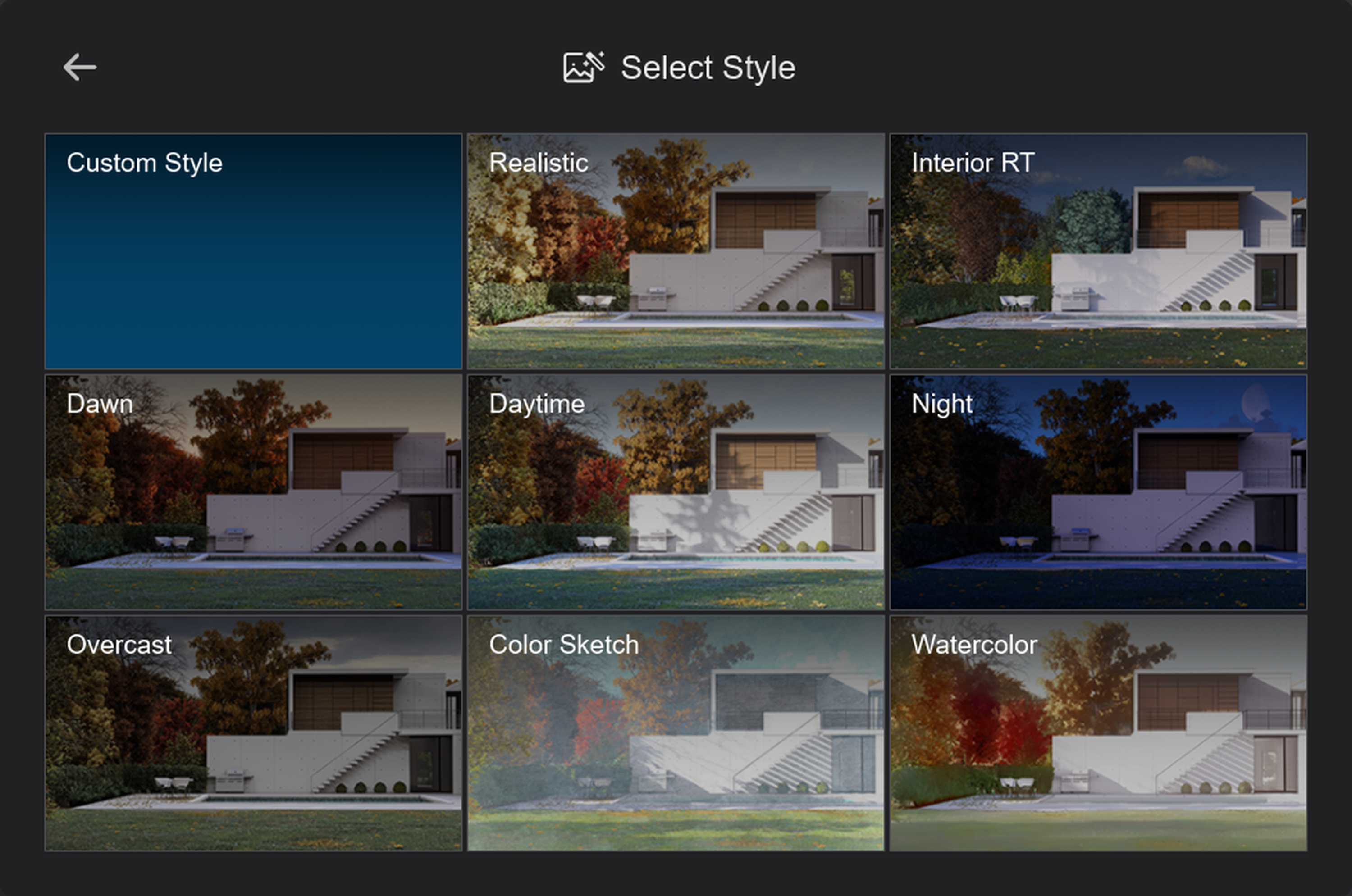
You will also find a dedicated style for interiors that uses ray tracing, or you can create your very own custom style by combining different effects. You can use easily re-use it across projects to give your visualizations a unique, personal aesthetic.
Stay connected
Join our mailing list to receive the latest news, tips, and inspiring content from the Lumion Community.
Express your artistic vision
Convincing renders need to do more than just look good - they need to capture hearts and minds. And what better way to do that than by conveying atmosphere and emotion?
With Lumion, you can easily set the mood in your scenes by combining different effects, like fog and volumetric lighting.

Another simple, yet powerful way to create atmosphere is to use Real Skies. You can completely change the mood of your renders in just a few clicks, and go from a clear, bright morning, to an overcast afternoon, or a dramatic sunset. On top of this, you can load your own custom HDRI skies to add contextual relevance to your renders or to make your visualizations truly unique.

There are many more tools and effects you can make use of to ensure that your designs look as lifelike as possible, such as using two-point perspective for natural-looking vertical lines, and adjusting the focal length to customize your perspective.
If post-production in Photoshop is a vital stage in your workflow, to add those final personal touches, Lumion also makes this part of the process quick and seamless. When finalizing the render, you have the option to save different maps, which you can then use as selection guides in Photoshop.
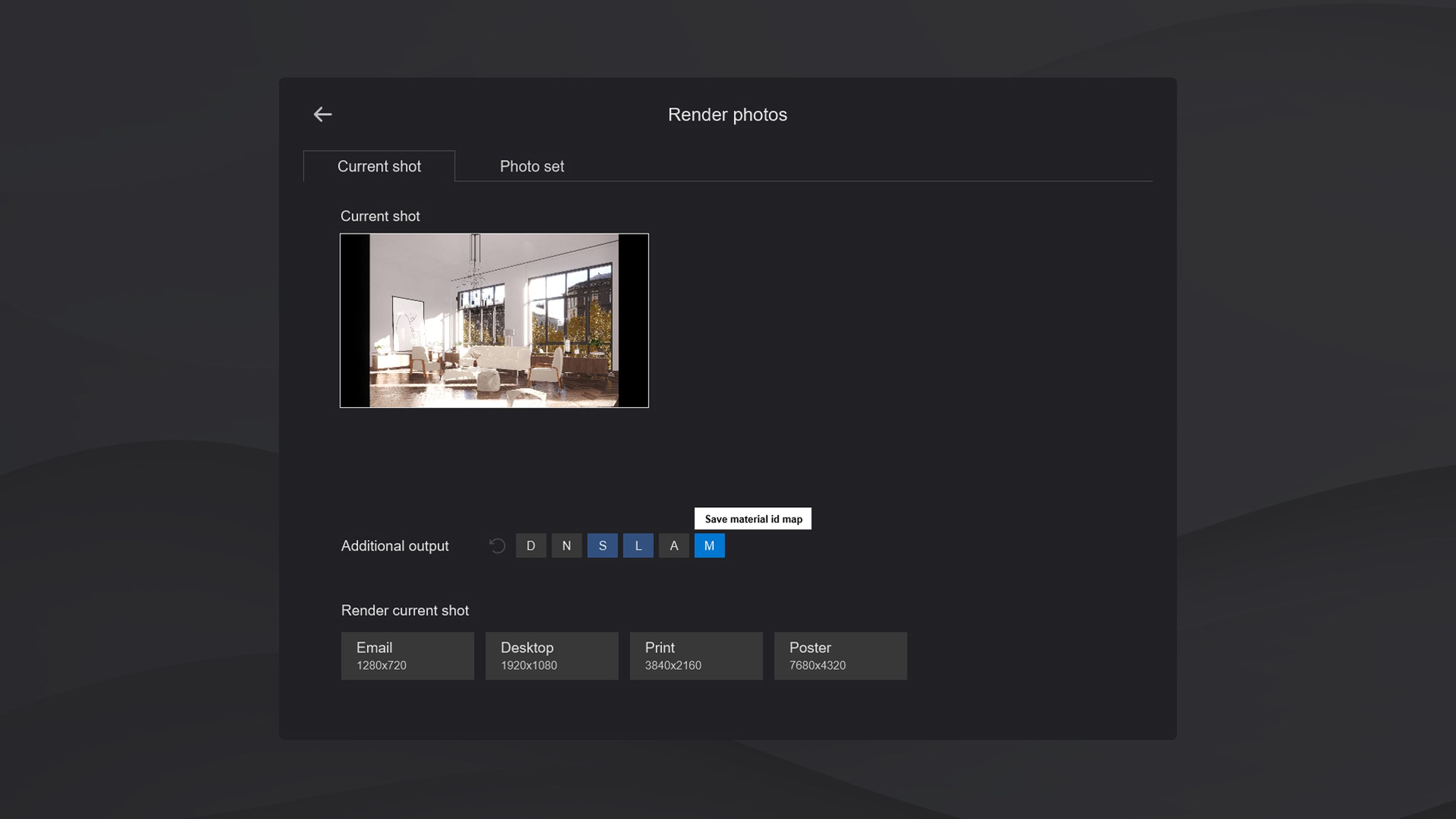
Animate your designs
Architectural animations are a powerful way to breathe life into your 3D models and tell a more compelling design story. Lumion makes it easy to create video renderings without having to spend hours learning complicated software.
In Lumion's movie mode, you can frame the compositions you want to show and choose from the pre-set camera paths available such as orbit path, dolly shot, or follow object. With just a few clicks you can select a start and end point, then Lumion fills in the camera path for you.
Alternatively, you can also import a custom camera path and present your designs exactly how you envision them.