How to recreate this dynamic holiday scene
Render your own animated Christmas scene in Lumion

Holiday magic made easy
By now, you should all be enjoying your free Holiday Asset Pack. Don’t know what we’re talking about? Claim your Christmas gift of 61 festive assets here!
With this merry collection of trees, ornaments, presents, and more, we’re also throwing in an original Lumion scene file to display them in. But in case you’re wondering how to go about creating this—we thought we’d fill you in.
How to animate your scene
In this quick guide, we’ll walk you through the techniques involved in creating our dynamic advent calendar scene, so you can put them to use in your own enchanting environments. Let’s dive in!
Creating the backdrop
Our Christmas advent calendar is situated in a city setting, so first things first—we need to create the background.
We built our scene using Rhino, but you can achieve similar results using other modeling software. Here we have a plane surface, where we’ve drawn out the sketch for our city backdrop, including the windows. Using the Split command, we can separate the line from the plane, and then delete the rest.
Next up, use the Split command again to separate the windows from the backdrop outline. We can now group the two items and assign them to the correct layers. To make sure it faces the right way, rotate it 90 degrees.
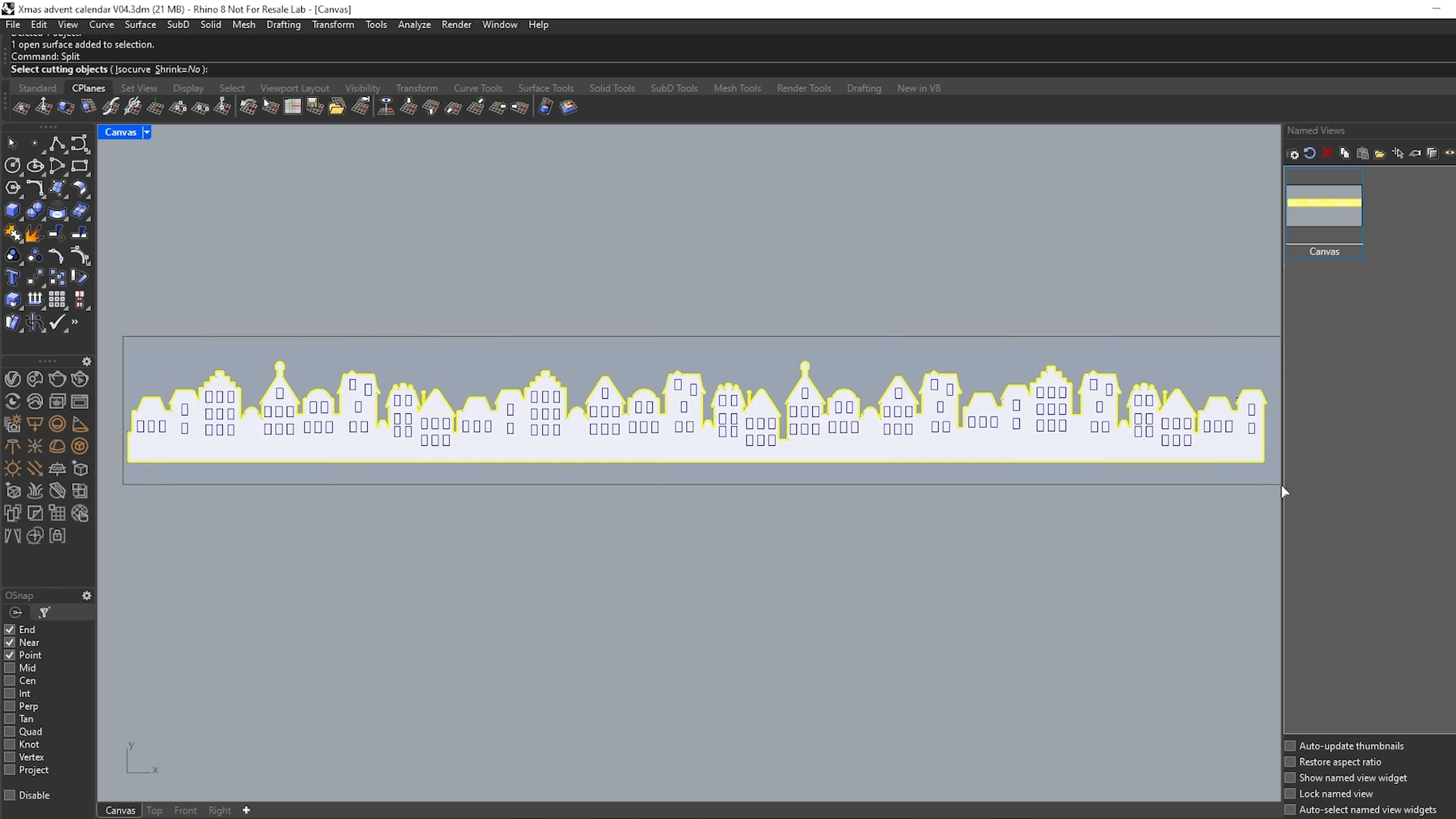
To bend the plane into shape, a reference circle is required. Once that’s made and in place, use the Bend command for the backdrop—simply select the start and end points. Once you’ve done that, it’s only a matter of assigning materials to each layer.
A similar process was used to model the snowflake and clouds in the scene.
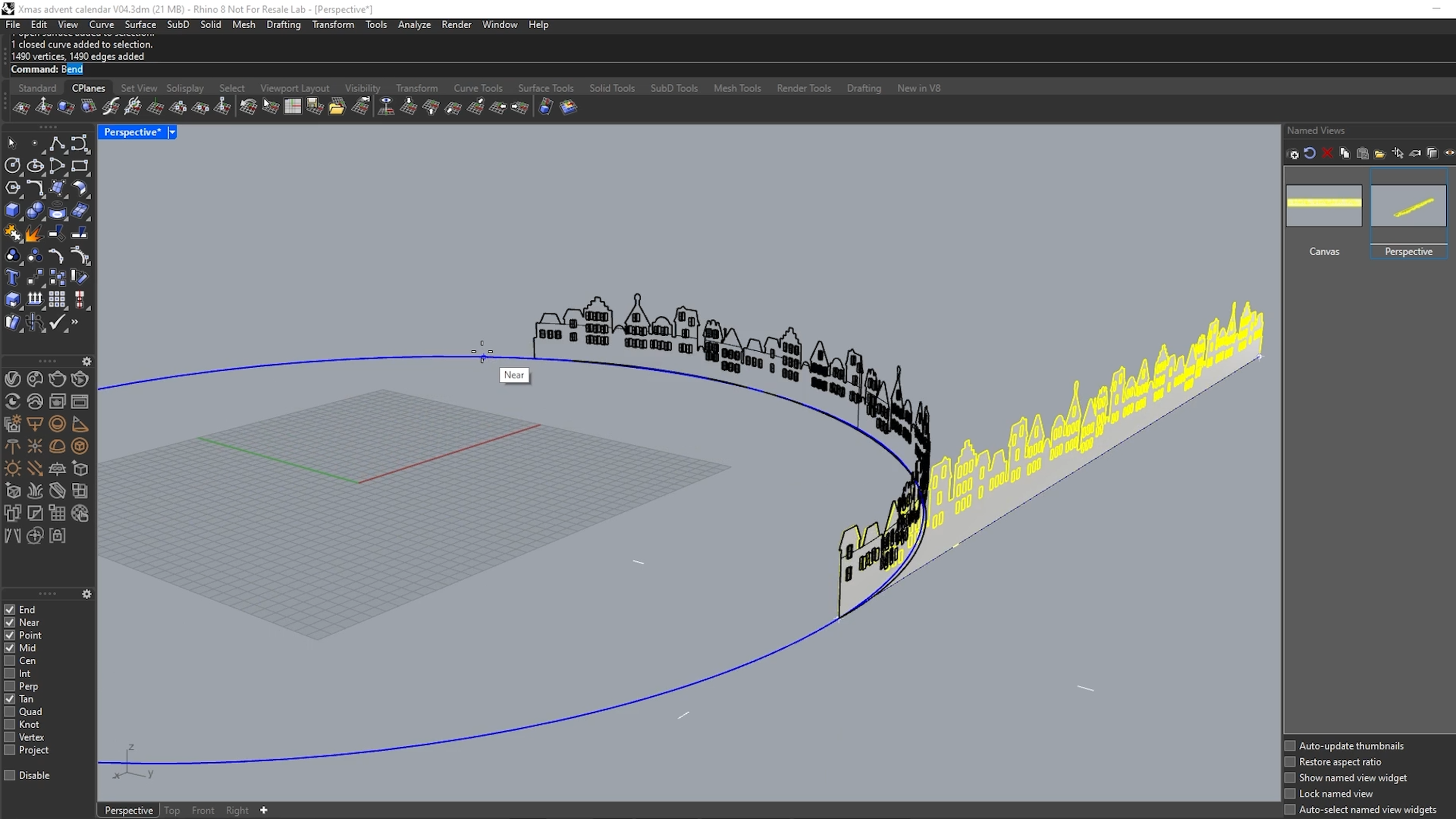
Opening the windows
The opening windows are key to this animated advent calendar. So, how did we do it?
Let’s focus on rotating a single window pane. By ensuring that the pivot point is correctly placed in your CAD software, you can rotate the window around the insertion point and animate it with effects—namely, the Advanced move effect.
But what if we wanted to add a bit of extra interest? Let’s try and make it look like the window’s stuck due to the cold.
Save a new camera position and add a slight zoom, then select the Advanced move effect.
Next, go to Edit and choose the window you wish to animate. Add a few keyframes, then use the heading slider for each keyframe to move it back and forth with a big push at the end.
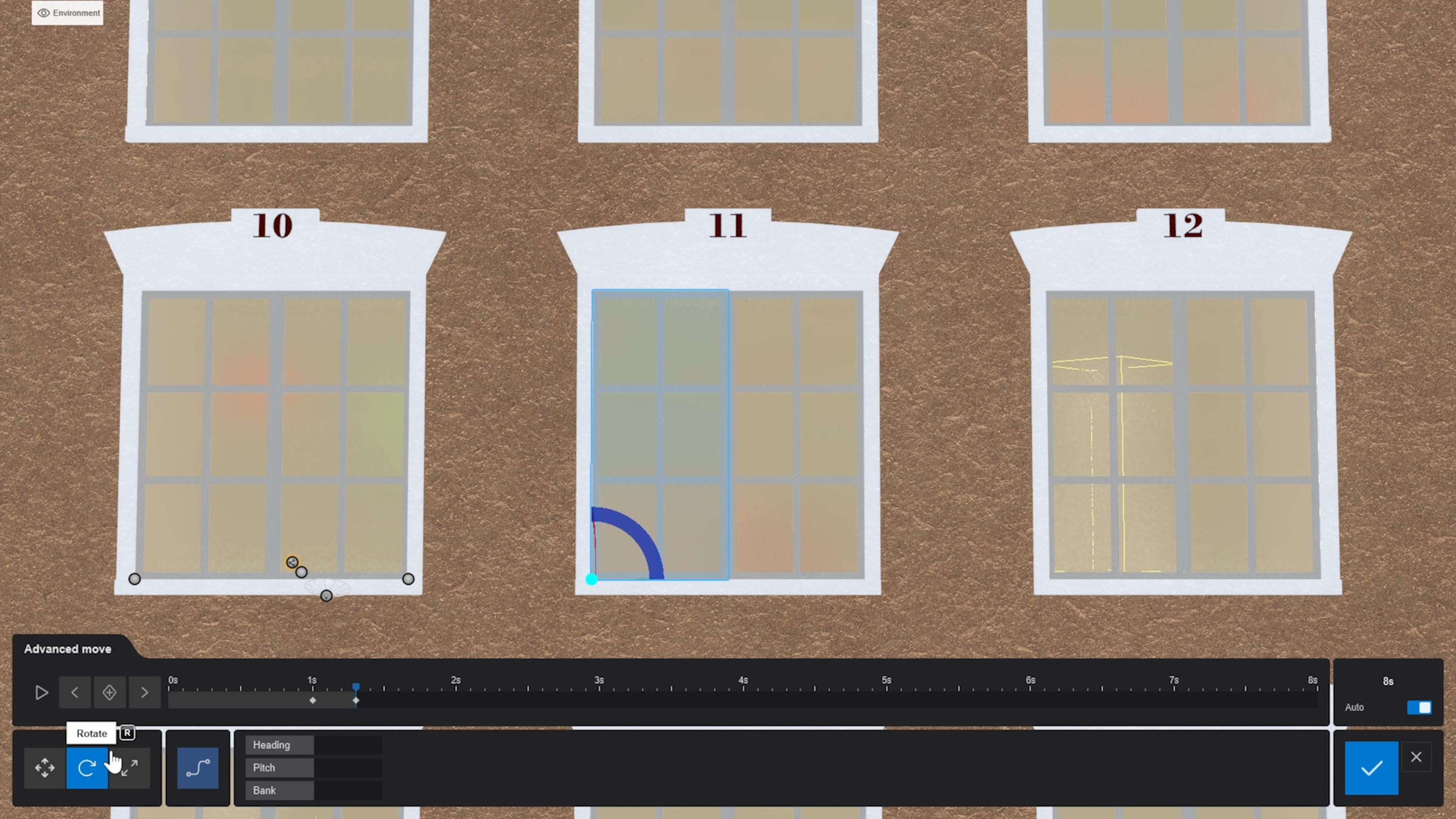
For the other side, repeat the same steps but with slight variations to the angles.
Animating the items
To make the items in the scene move in a captivating way, we’ll need the Animated phasing effect.
Disable the windows layer here to make it easier to select, and let’s begin with the presents. Head to the Animated phasing effect, click Add, then Select objects, and choose the present. Next, set the duration and phasing effect style.
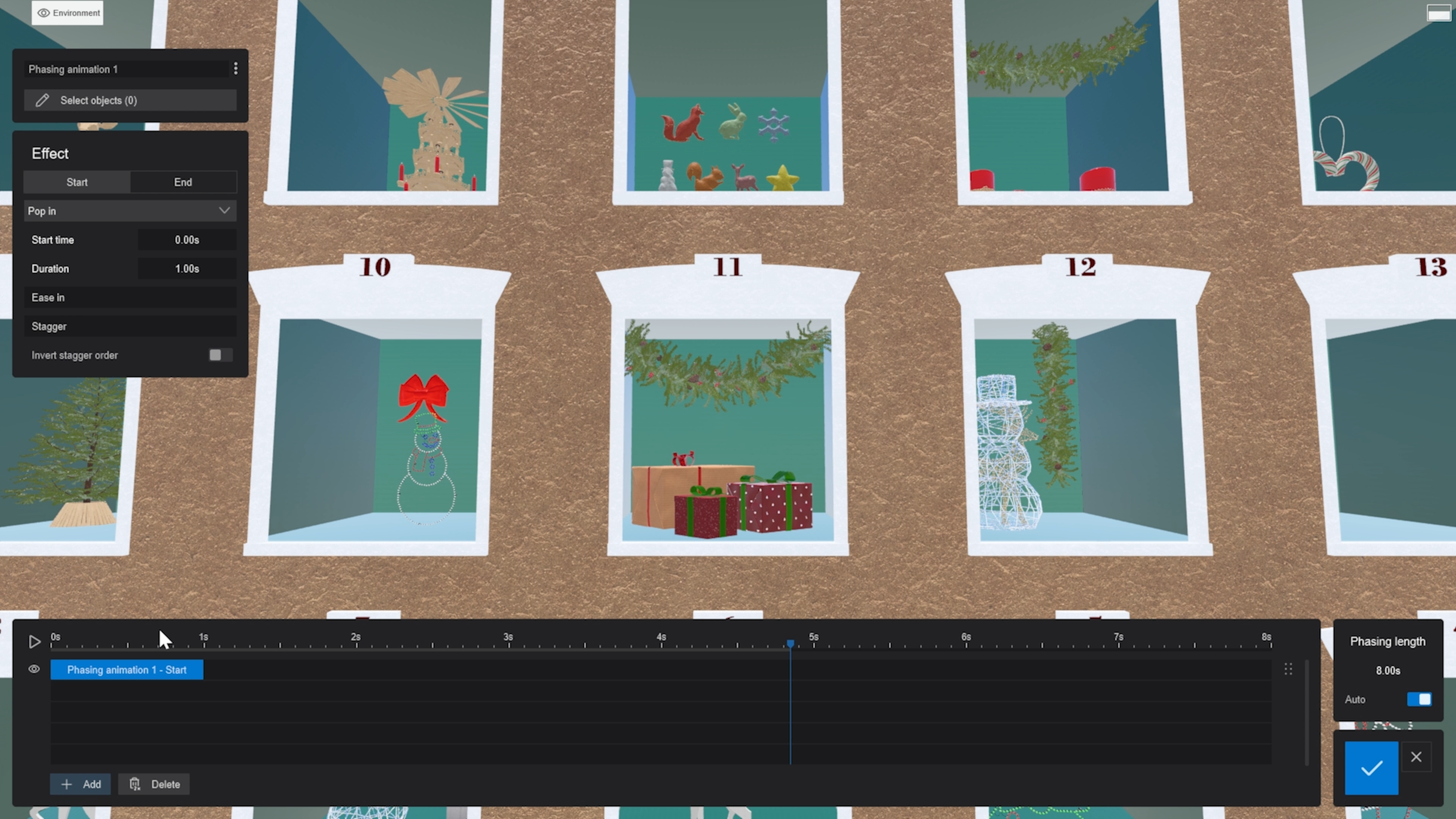
Let’s move onto the snowman. How can we make him disappear and be replaced by a reindeer? Go back to the Advanced move effect, add a couple of keyframes, and reduce the scale to 0 and the rotation to 180 degrees.
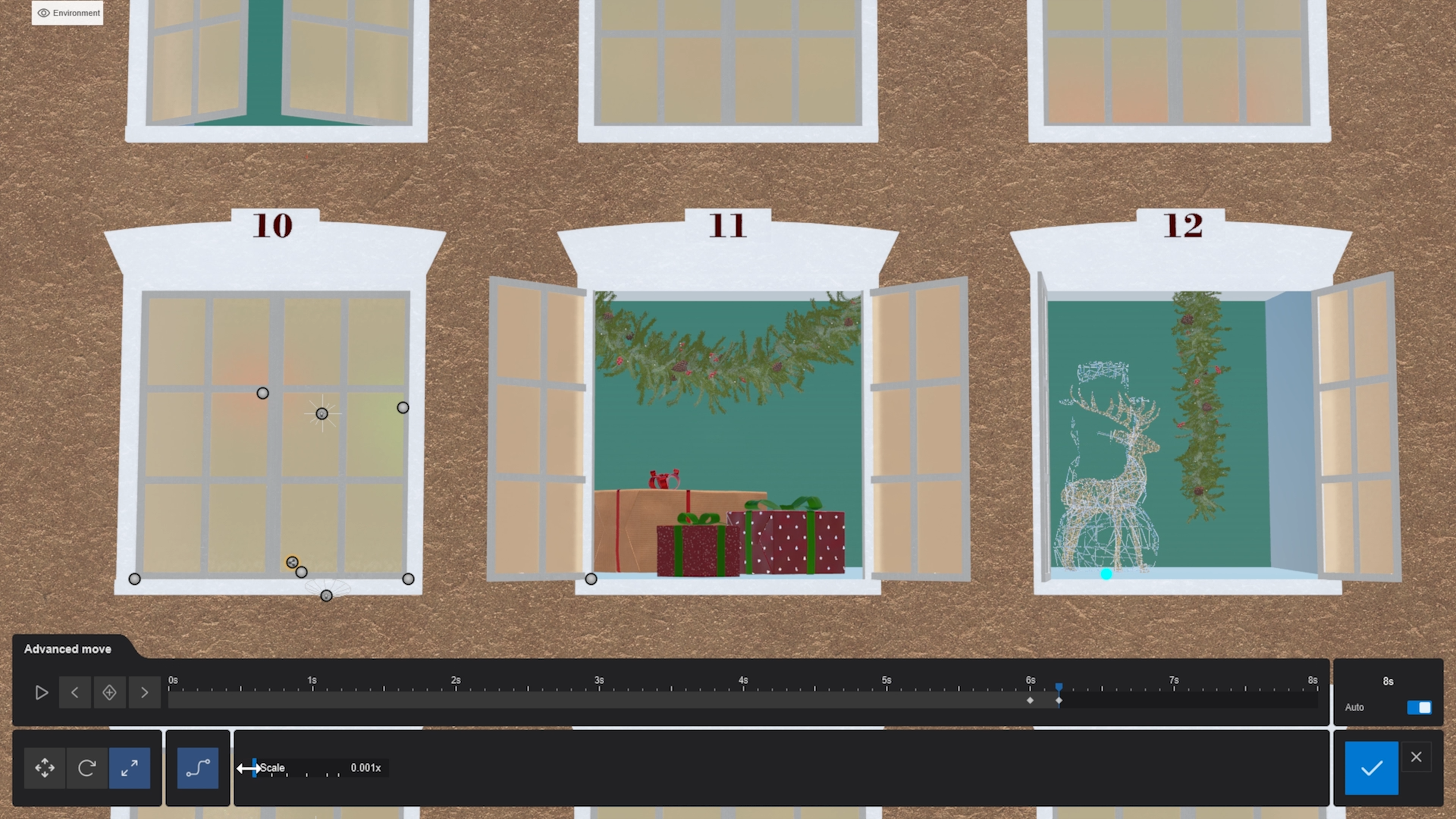
To make the reindeer appear in the snowman’s place, we need to do the reverse—set the scale from 0 to its original size and apply a 180-degree rotation at the same keyframe, with a small overlap to ensure they align.
To make it pop, add another keyframe in the second frame to slightly change the height, making it look like the reindeer is jumping and rotating into place.
Happy rendering!
And there you have it—an engaging festive scene, complete with animated elements, in just a few simple steps.

Keen to get started?
Why not try these tips in your own renders? If you haven’t got Lumion yet, no problem—try the latest version free for 14 days.
Don’t forget to claim your free holiday assets to use in your Christmas creations. By downloading them, you’ll automatically enter our exclusive giveaway, where you’ll be in the running to win some impressive prizes including a ReMarkable Pro tablet and Sony Wireless Noise Cancelling Headphones!


