How to animate lights in 4 steps
A quick guide to lighting animations that will brighten your scene
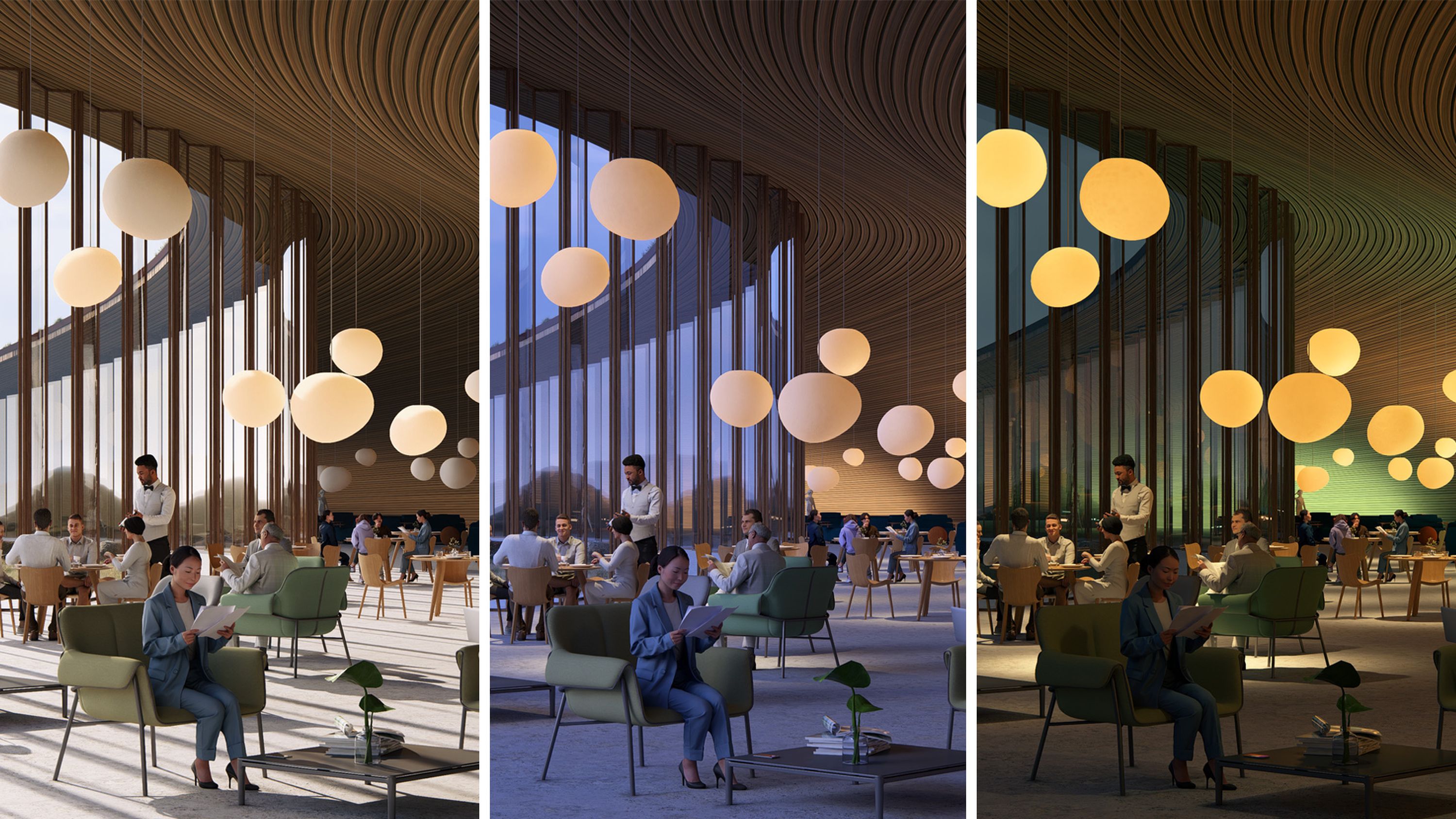
Lighting that tells a story
Dynamic lighting can transform any space by setting the mood and amplifying its ambiance.
Animated sequences—like lights turning on or changing color—not only evoke specific emotions in the viewer, but act as highly effective storytelling tools. While dim, warm lights create a cozy atmosphere, bright, cool-toned lighting often implies a modern aesthetic.
We created a short movie of our own, featuring animated lights that demonstrate the design’s potential in an engaging and memorable way. In case you were wondering how it was done, we’ve compiled the steps for you—and it takes no time at all.
Seamless integration
Before we jump into the steps, you’ll need to ensure your lighting is all in place. Thanks to Lumion’s import lights feature, this couldn’t be easier—set your lights up in your CAD software, then simply import them into Lumion together with your model. They’ll stay linked to your model and will appear in your scene in the exact spots you selected in CAD.
If you need a hand, take a look at this guide to importing lights. Got everything in order? Let’s dive into the steps.
Step 1
Frame your motion
Go to movie mode and define your camera motion using keyframes.
Step 2
Choose your color
Open +FX and select Animate light colors. Tweak the sliders for your desired colors, then create keyframes for each. Repeat the process, adjusting the sliders each time.
Step 3
Create keyframes
Head back to the effects and choose Animated phasing. Create keyframes to animate your lights, using the Stagger slider to switch them on at different times.
Step 4
Play it back
Preview your animation and see your lights coming alive, one by one! When you’re happy with it, it’s time to render your scene.
Take your video renders to the next level
Want to animate other objects? What about entire scenes?
Lumion’s advanced animation tools make it easy to showcase your design with clarity and impact. Dive deeper with this collection of animation guides.

Phasing animations in 3 steps
This dynamic effect lets you show the evolution of your project in simple, captivating animations. Discover how to piece together smooth phasing animations with this easy tutorial.
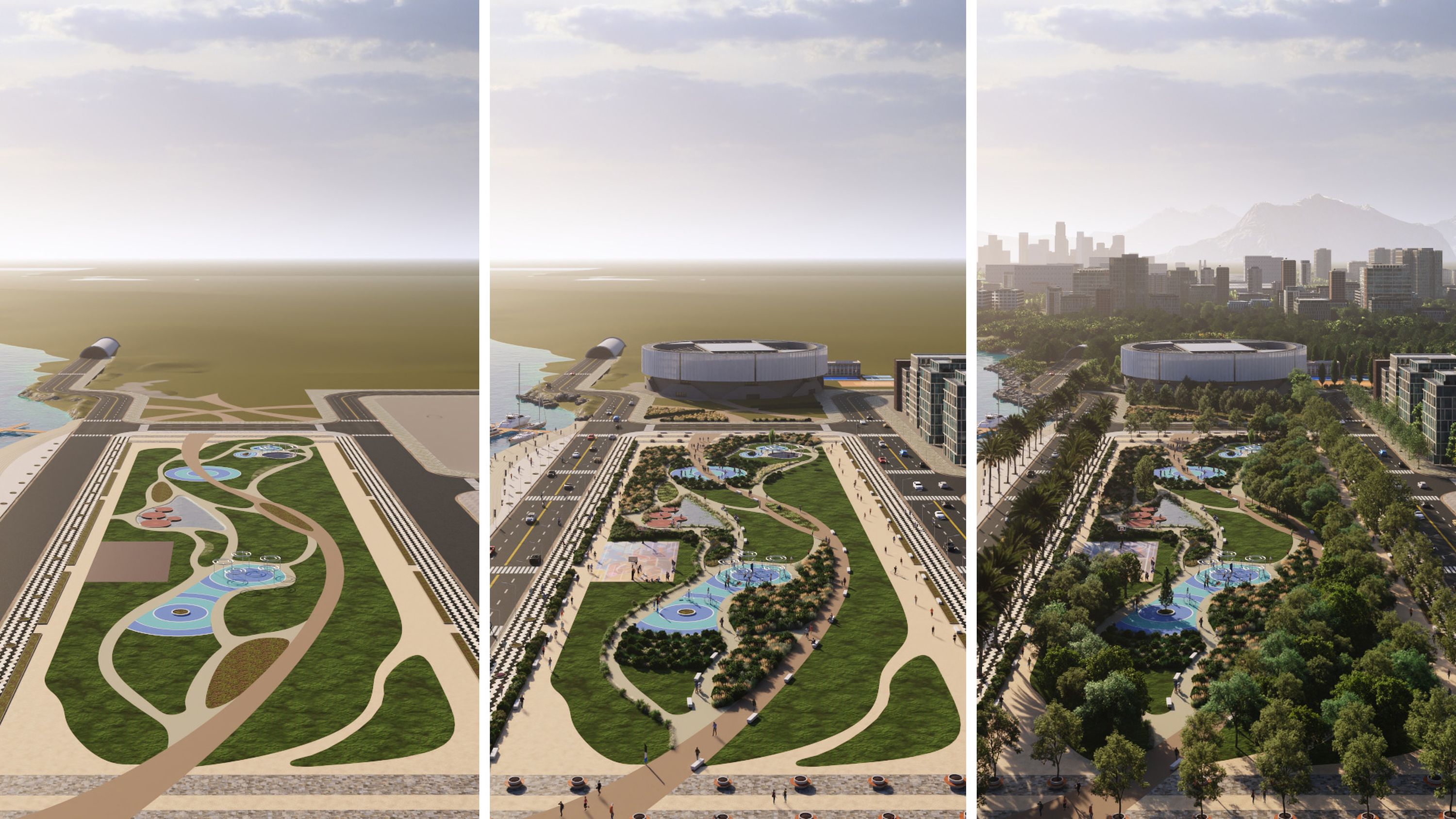
Layer animations in 7 steps
Reveal each part of your design step by step to show how different elements come together. It’s an effective way to add depth to any architectural render. See how it works in this quick guide.
Set your ideas in motion
It's time to put your new skills into practice! If you don't have a Lumion Subscription yet, try the software for free and start creating today.


