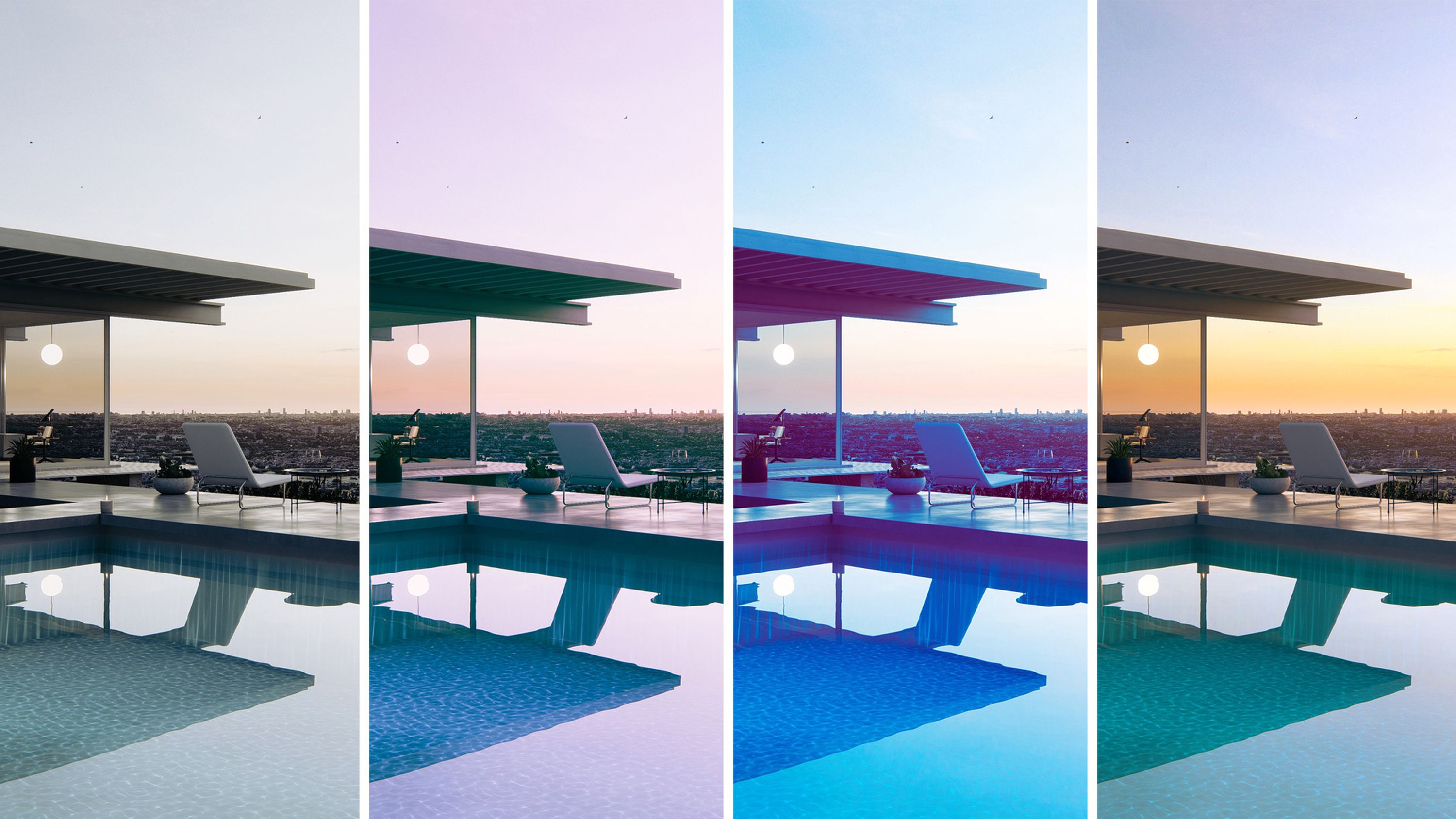Ray-traced subsurface scattering: perfecting the art of translucency
How to achieve true-to-life translucent materials in Lumion

Experiment with light
Fabric. Leaves. Wax. Skin. Translucent materials have a distinctive appearance that can be tricky to capture faithfully in renders. Falling anywhere between opaque and transparent, these unique materials all interact with light differently. But when accurately replicated, they can significantly boost the visual fidelity of rendered scenes.
That’s where subsurface scattering comes in. This invaluable rendering technique allows light to penetrate surfaces, scatter inside materials, and exit them at different points, mimicking the real-world behavior of light.
Take marble, for example. This elegant material can be given a warm glow and have the appearance of depth through the subtle diffusion of light within it. Similarly, human skin gains its characteristic soft and warm look from the scattering of light within its layers.

The magic of ray tracing
In Lumion 2024, subsurface scattering is fully compatible with ray tracing, making the results appear more natural and convincing than ever.
Ray-traced subsurface scattering achieves a level of realism that’s hard to match with other rendering techniques. It simulates the physical behavior of light by precisely tracing the complex light interactions within translucent materials.
By supporting physically-based rendering (PBR), ray tracing also ensures materials look as lifelike as possible under different lighting conditions.
To make sure ray tracing is enabled in your scene, head to photo, movie, or panorama mode, then find it in +FX.

How to use subsurface scattering
In this example, we’ll be using a curtain to demonstrate the power of subsurface scattering.
Start by going to the material library, then selecting Fabric.
Choose your preferred curtain type and double-click it to edit its properties.
The Opacity and Subsurface scattering settings play the biggest role here; achieving the perfect effect is all about balancing the two.
By setting the opacity to 100% and subsurface scattering to 0%, you’ll have a completely opaque curtain.

Try increasing the subsurface scattering slightly – to say 30% – and you’ll see light start passing through the curtain. Reducing the opacity as well will further increase the see-through effect of the fabric.
Play around with these two properties until you’ve found just the right balance for your scene.
New to Lumion?
Put this guide to the test and try the latest features in Lumion today - it's completely free for 14 days.
Fill the room with color
Want to make your curtains a specific hue? Doing so will not only enhance the appearance of the fabric itself but also bathe the room in tinted light and shadows, courtesy of ray tracing.
This is a simple method for instantly adding ambiance to any scene.
Want to master more materials?
Lumion’s PBR material workflow gives you the option to create and customize any texture you can imagine. If you’re interested in exploring more material options, check out our guide to crafting realistic ray-traced glass in Lumion 2024.
Want to follow along with our guides? Simply get a free Lumion Pro trial and you can start experimenting with translucent materials and more today.
Using an earlier version of Lumion? You can easily upgrade to the latest version by clicking the button below. With Lumion 2024, you’ll get instant access to all the latest features, content, and updates as soon as they’re released – at no extra cost.