How to render quick diagrams without leaving SketchUp
Create these conceptual visuals in seconds with Lumion View for SketchUp
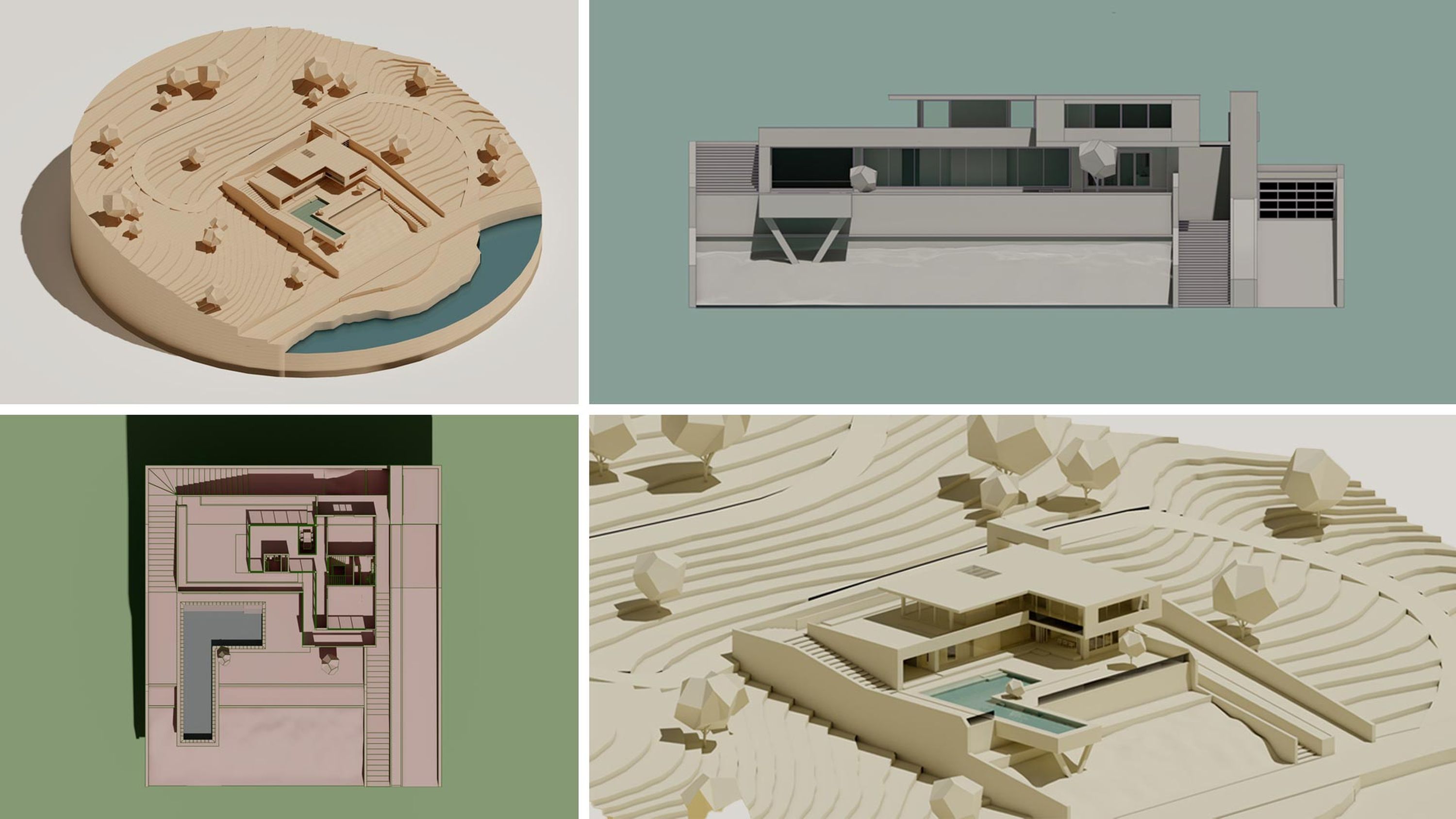
From concept to clarity—all in one place
Need some quick, eye-catching diagrams to showcase your design? Here’s how you can create impactful conceptual visuals at a moment’s notice—right inside your favorite CAD software.
All you need is the Lumion View plugin for SketchUp, your model, and a touch of creative flair. Read on to find out how you can communicate your ideas earlier in the design process—and with greater clarity—by experimenting with styles, colors, angles, and more.
Massing diagrams
Massing diagrams help communicate the logic, intent, and thought process behind a design—how it fits into its context, responds to the site, and addresses aspects like sunlight, shadows, and circulation. They’re a key tool for shaping and explaining the design narrative early on.
These can be created in Lumion View for SketchUp by applying preset conceptual styles—clay, wood, styrofoam, or glossy, with or without bold edges, and with edge colors of your choice. These quick, ready-to-apply options allow for fast iteration and easy-to-understand visuals, making them perfect for early-stage presentations.
The clay style is a particularly good choice here due to its neutral, conceptual look—it strips the model of texture, colors, and any unnecessary detail, so the viewer can focus purely on form, volume, and light. This minimal appearance allows clear communication of early ideas without implying any finality.
Axonometric views
Axonometric views reveal spatial relationships and layering in a design without perspective distortion. They’re a staple in architectural representation since they preserve scale and proportion, letting you read both form and structure in just one glance. Useful for showing how spaces relate vertically, they’re commonly used to illustrate structure, circulation, and zoning. Axonometrics can take many forms—ranging from technical to abstract or conceptual—depending on what aspect of the design you want to emphasize.
Once you’ve switched the camera to Parallel Projection in SketchUp, you can save your axonometric views as scenes to easily revisit or export later. These can then be stylized and rendered in Lumion View. Choose your style, add edges, switch the color, then render 4K images in seconds. It's that simple to create clean, informative diagrams to be included in your presentations.
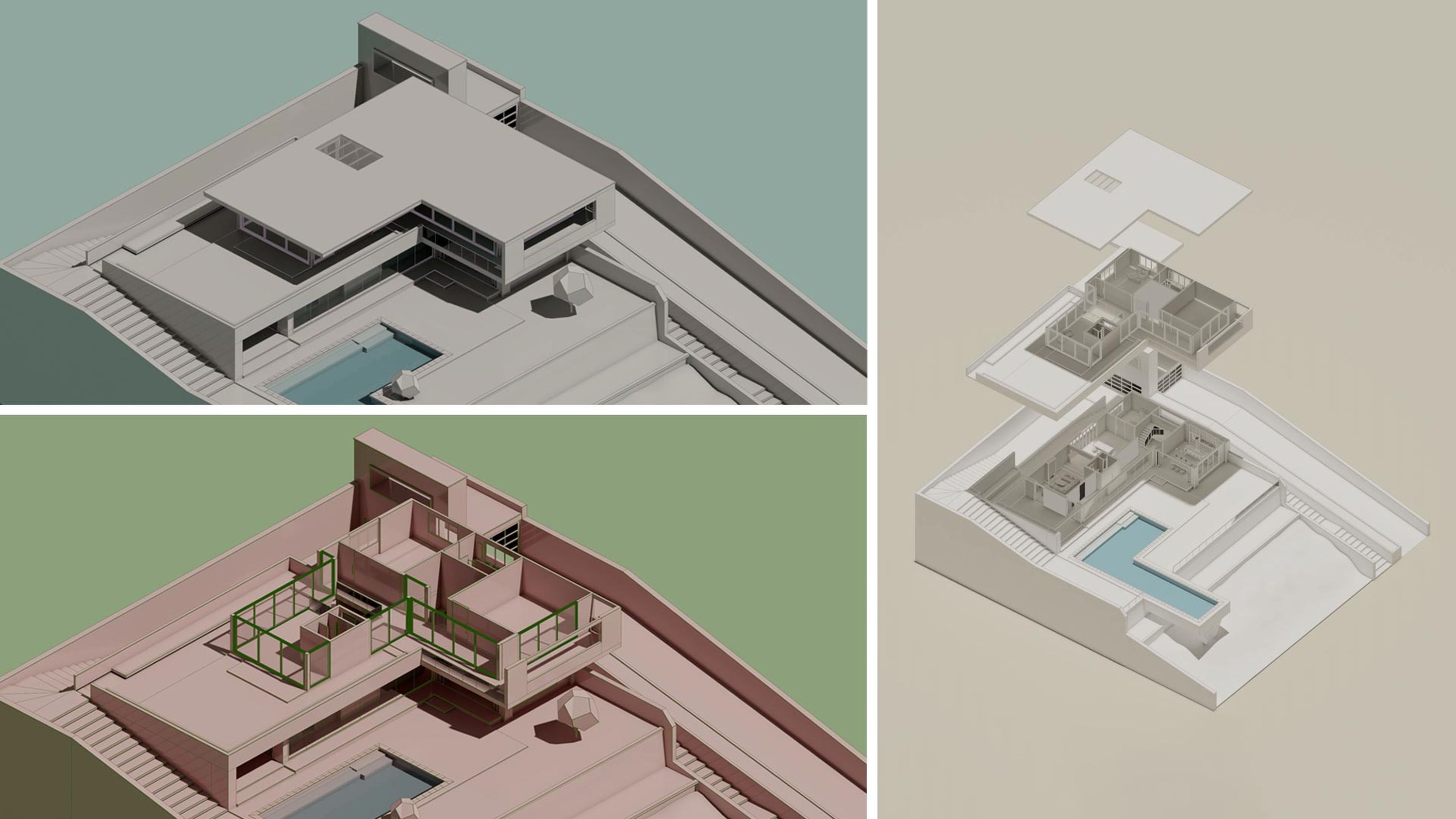
Orthographic views
Orthographic drawings—plans, sections, and elevations—are crucial for communicating layout, materiality, and spatial hierarchy. In Lumion View, you can instantly produce drawings enriched with lighting, textures, and depth using the preset styles’ customizable color combinations. These let you quickly produce visually compelling diagrams that balance technical clarity with a stylized, conceptual feel.


Choosing your views
Find the perfect angle by syncing your SketchUp and Lumion View cameras. An easy way of controlling the view of your model is by using the View cube, which you can click directly or use the shortcuts 1-9 to switch between views until you find just the right one.
You can also change the camera type from perspective to orthographic, to ensure the view is the best fit for your conceptual visuals.
Choosing your colors
In the Environment tab, you can also swap the sky for a background color of your choice—keeping the focus entirely on your design. Choose from four set colors or select your own from the palette. With a solid color in the background, your render will still produce ray-traced lighting and shadows in accordance with your sun and sky settings.
Once you’ve found a color combination that works well with your design, Lumion View will save and remember your color settings for you, so you can pick up right where you left off each time you open your file.
Ready to give it a go?
Download Lumion View straight from the SketchUp Extension Warehouse and start using it today. We can’t wait to see what you create!


