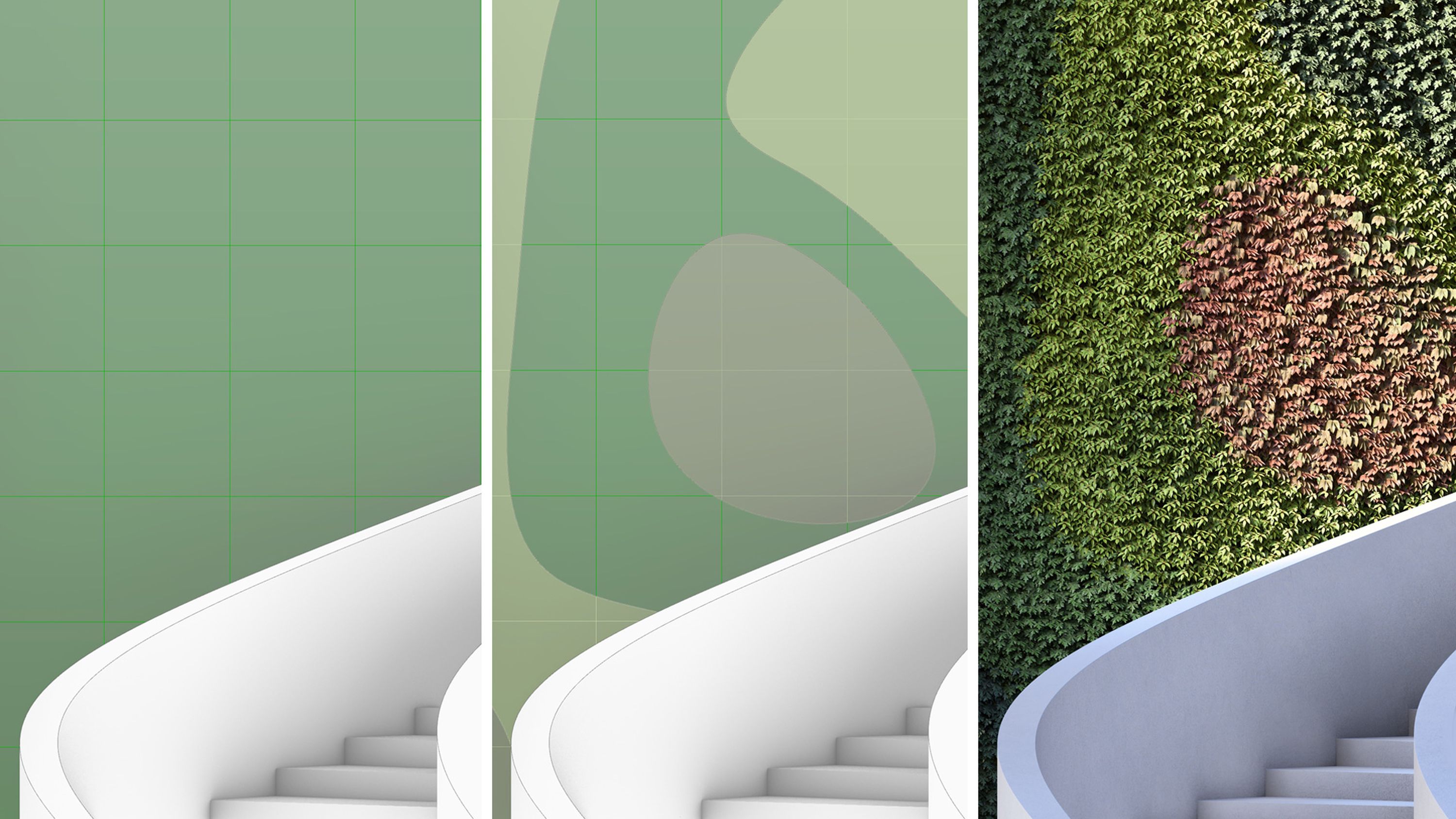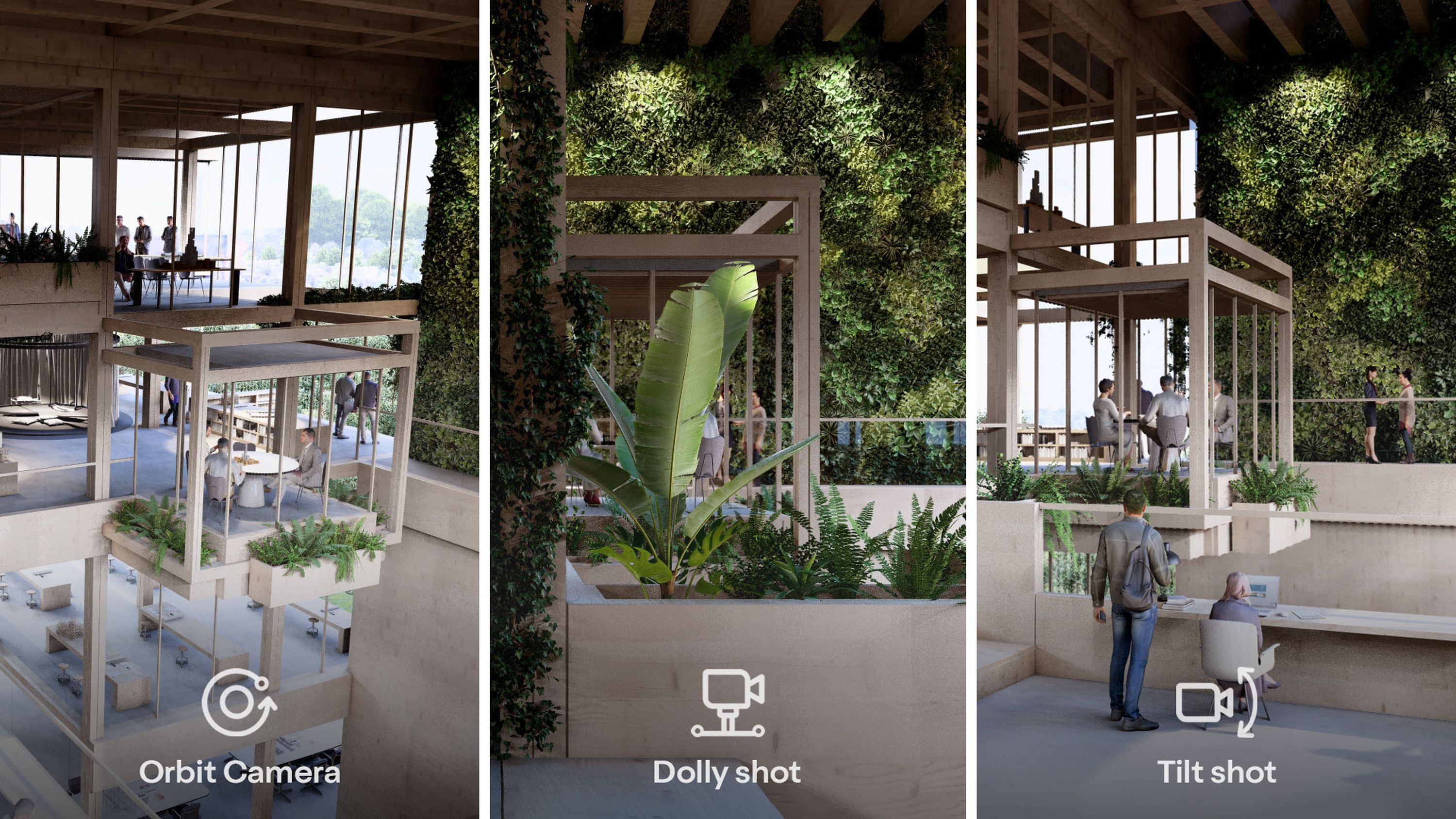Get the most out of Lumion 2023
Tips to improve your workflow and achieve beautiful results

Switching to Lumion 2023
Learning a new version of the software can sometimes feel daunting, especially when you're rushed for time. The good news is that the latest updates in Lumion 2023 are designed to improve your workflow and help you achieve even higher quality results with less effort.
With a new physically-based rendering (PBR) material workflow and improved lighting system that works with ray tracing and rasterization, Lumion 2023 gives you greater creative control over the visualization process.

You'll find many usability improvements that speed up scene building, asset management, material customization, post-processing, and rendering output.
With each new release, the new ray tracing effect is continuously improved upon, plus, you can easily stay up-to-date with the new software updater tool that runs seamlessly in the background.
In this article, you'll find more tips for how you can harness the latest features and enhancements introduced in Lumion this year. Let's dive in!
Jump to section:
Transferring projects
The latest version of Lumion has marked a big foundational shift in the software compared to its earlier versions. The rendering engine that powers the software has been completely rebuilt to enable ray tracing technology alongside rasterization.
More specifically, the entire lighting and material systems were overhauled, which means that settings for some effects, materials, or lighting from prior version projects will look differently when transferred to Lumion 2023. To learn more about how to adjust earlier scene files to Lumion 2023, we've put together this comprehensive guide that shows you what's changed and what actions you can take.

Starting June 2023, the software has been optimized to better handle project files from previous versions of the software, making it possible to convert larger scene files without incurring stability issues.
While it might take a bit of time to familiarize yourself with all the new settings in Lumion 2023, once you've made the switch, you'll find that it offers you greater flexibility and control over the entire creative process, from importing your 3D model, to rendering images, videos, or 360 panoramas. And, if you're ever in doubt, you can always reach to our friendly Support team who can help you get the results you want in the shortest time possible.
Exploring what's new
A lot has changed in Lumion 2023, from the user interface design, to its technical foundations that now make ray tracing possible. To see some of these changes in action, one quick and easy way to do this is to open an example project, straight from the welcome screen.
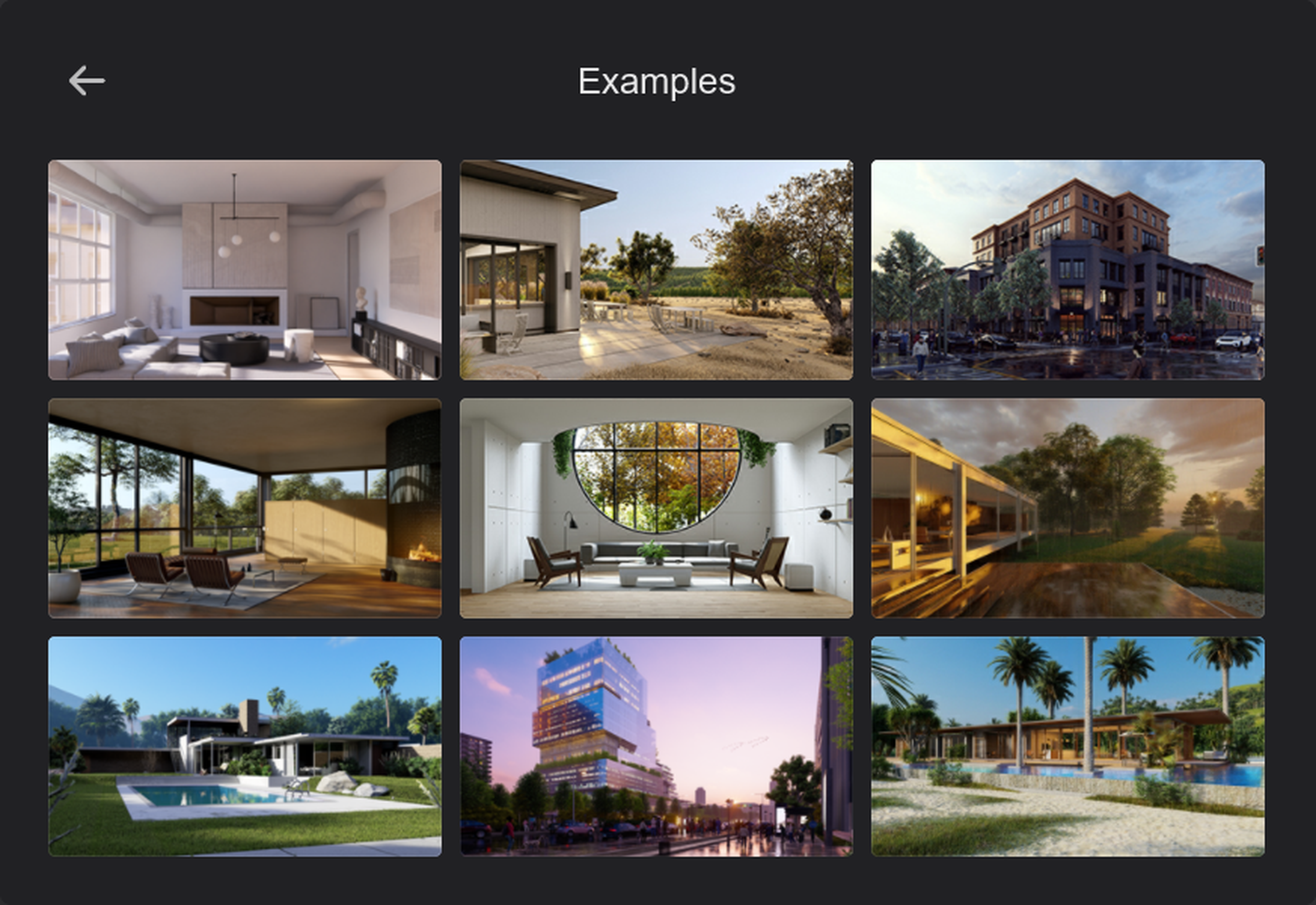
In Lumion 2023 you'll find a new Minimalistic interior example scene that's great for discovering the new ray tracing effect, how to render in different aspect ratios, and how to use preset camera paths to create smooth animations. By exploring this example project, you can become more familiar with some of the recently introduced features and apply them to your own designs.
Import
LiveSync improvements
Compatibility is key for a smooth and efficient workflow. Whatever CAD or 3D modeling software you use to create your designs, it couldn’t be easier to import your model into Lumion 2023.
With the free LiveSync plug-in you can establish a real-time connection in just one click. Lumion 2023 also introduces a new status panel for LiveSync that allows you to check if your connection is active, plus you can stop or resume the connection, and select a model to sync.
By using Lumion LiveSync, you can model and render in real-time, make changes on the fly, and speed up the entire design and visualization process.
Build mode
Improved scene editor
Building your scene is one of the most creative parts of the rendering process. It’s the moment you watch your design take shape and decide how it should look and feel.
With a redesigned interface, Lumion's scene editor prioritizes simplicity and ease of use. Arrange and rotate your assets with precision using the new gizmo and instantly align objects with the improved AutoSnap feature.
To learn how to use the new gizmo tool, have a look at this short guide.
Lumion's scene editor now features AMD FidelityFX™ Super Resolution 2 (FSR 2) upscaling technology, for a sharper and smoother scene building experience.
Build mode
Layer management
Navigating complex scenes just got easier, thanks to the updated layer interface. When managing layers in build mode, you’ll now see these additional features:
The number of objects on an active layer
The option to select all objects on an active layer
The option to move all objects to another layer
The option to delete an empty layer
More options means greater control when organizing your models and objects in a scene.
You can learn more about how layers work in this tutorial article.
Materials matter
Using Lumion’s physically-based rendering (PBR) materials can significantly lift your design's realism, while giving you full creative freedom and control over each texture.
You can easily search for specific materials in the built-in library, like grass, rock, glass, tile, fabric, brick, wood, metal, and many others. You can also import your own materials, create, save and re-use custom material sets to save time.
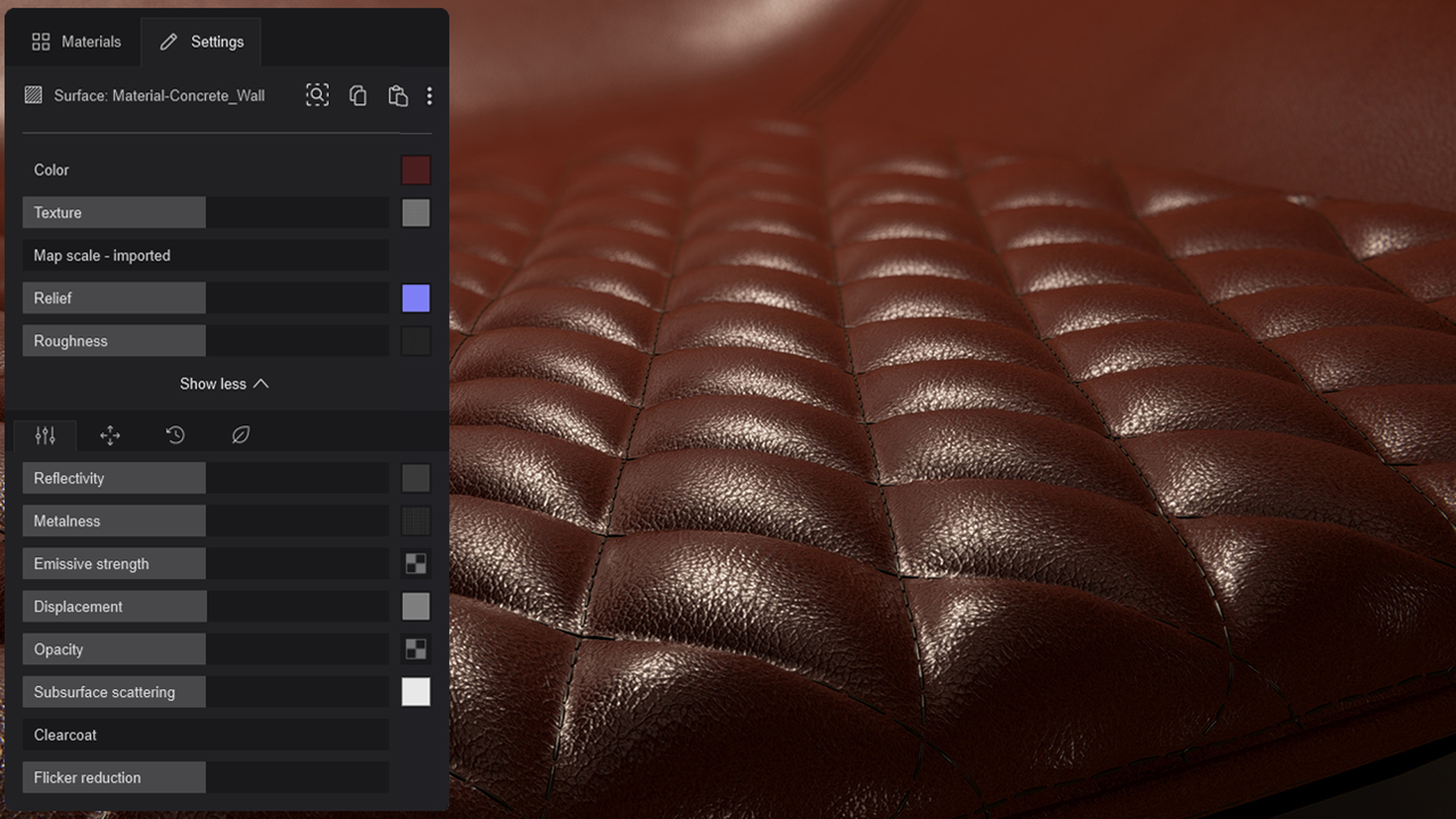
The material editor enables you to easily customize textures, such as relief or frostiness for glass, add authentic minor imperfections to surfaces with weathering, or use displacement maps for ultra-realistic details.
To learn more about the PBR material workflow and the different material properties in Lumion, check out this complete guide:
Custom material library
The custom materials category is back! This time around, not only can you quickly save and load your most used materials, you can use folders to organize your collections in a way that suits you.
Any collections of custom materials from previous versions of Lumion can now be converted to the new Lumion 2023 material system.
Plus, you can now load materials saved on disk (LNM files) in Lumion 2023. In material mode, when loading a material from disk it will show LNM files besides the new LMATs. When a LNM file is selected, it will be converted straight to the new materials system.
Converting materials
Any collections of custom materials from previous versions of Lumion can now be converted to the new Lumion 2023 material system.
Saving and loading material sets
For imported models with multiple surfaces, the time required to save and load material sets has been significantly reduced.
New loading material sets window
The load material set window has been reintroduced to Lumion 2023. In this window, you’ll see all the materials in a saved set that can be assigned to surfaces of an imported model. You can also easily disable any surfaces that don't need to be overwritten by a material in the set.
Stay connected
Join our mailing list to receive the latest news, tips, and inspiring content from the Lumion Community.
Let there be light
Light is essential in architecture and in rendering. With Lumion 2023, you now can take advantage of ray tracing technology and a significantly improved quality of raster when it comes to lighting your scenes.
Ray tracing reveals how light interacts with the different elements of your scene, just as it would in real life. With the ray tracing effect switched on, your light, shadows, and reflections will simply work out of the box, helping you achieve natural-looking results with minimum effort. Plus, you can easily control the number of samples and bounces in your renders, for greater precision over the final result.
Take a look at the video tutorial below to find more about ray tracing in Lumion. And, as we're actively working on expanding the scope of ray tracing, you can follow our progress by checking the product roadmap.
Camera editor
New camera paths
Architectural animations are a powerful way to breathe life into your 3D models and tell a more compelling design story. Lumion makes it easy to create video renderings without having to spend hours learning complicated software.
In Lumion's movie mode, you can frame the compositions you want to show and choose from the pre-set camera paths available such as orbit path, dolly shot, or follow object.
With just a few clicks you can select a start and end point, then Lumion fills in the camera path for you. You can effortlessly render smooth cinematic animations and present your designs exactly how you envision them.
Find out how you can use these camera presets in this step-by-step guide.
Rendering output
Aspect ratios
Control the composition for your visualizations by rendering directly in your preferred aspect ratio. Choose from a range of formats, including square and vertical aspect ratios, and save time cropping your photos and videos post-render.
Hardware considerations
It’s important to note that to achieve the best performance with Lumion 2023, your PC needs to meet the system requirements. If you're looking to upgrade your laptop or desktop PC, we've put together this comprehensive guide on hardware, to help you choose the right configuration for rendering with Lumion.
If you already have Lumion installed, you can use the software's built-in benchmark tool that will tell you if the performance is too low, good enough, or ideal.
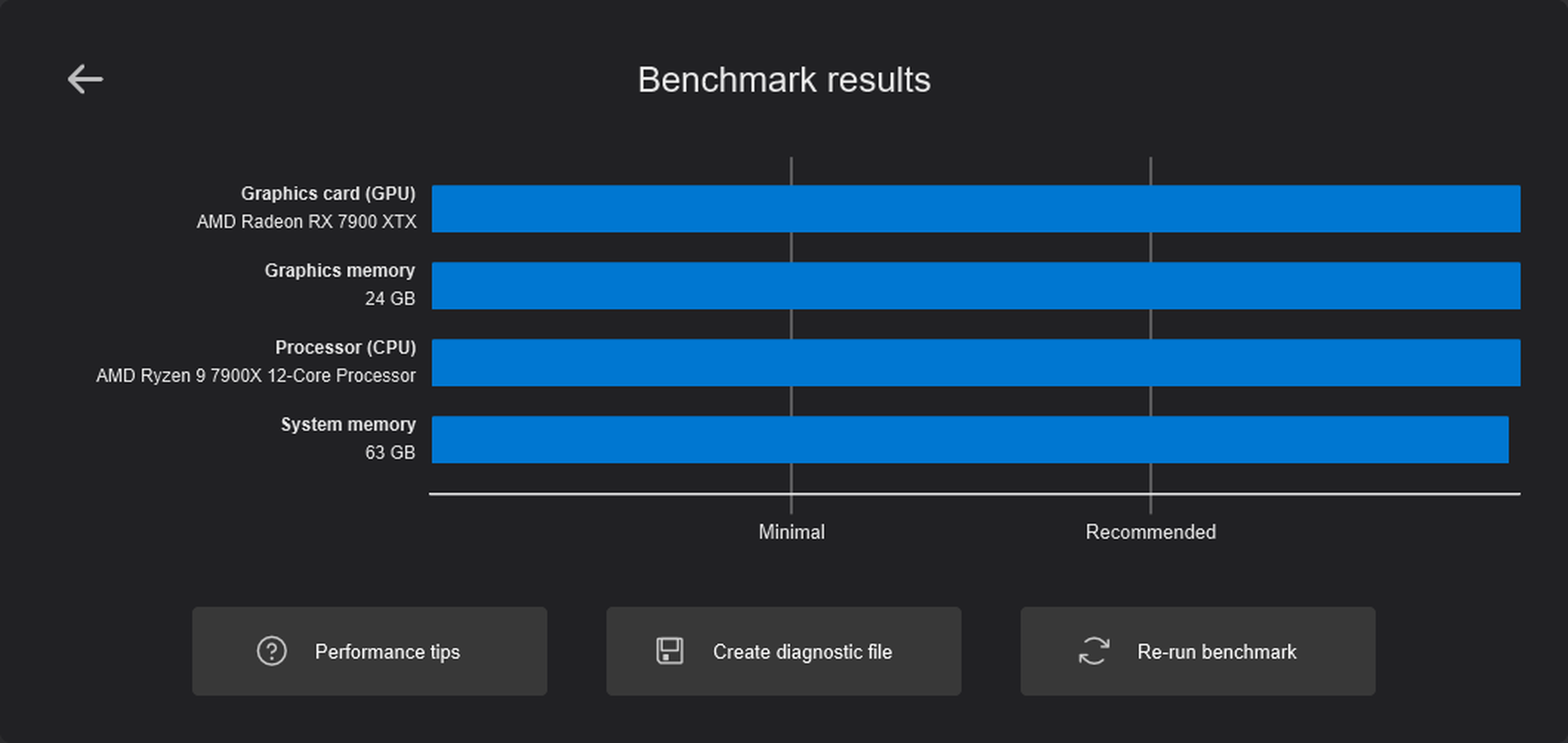
You can easily adapt Lumion’s settings to suit your machine, and the speed you want to work at. In the settings tab, you can select the editor quality and editor resolution that best meet your needs. You can also turn on proxies to replace far-away objects if you're working with a lot of assets, which will help speed up performance.
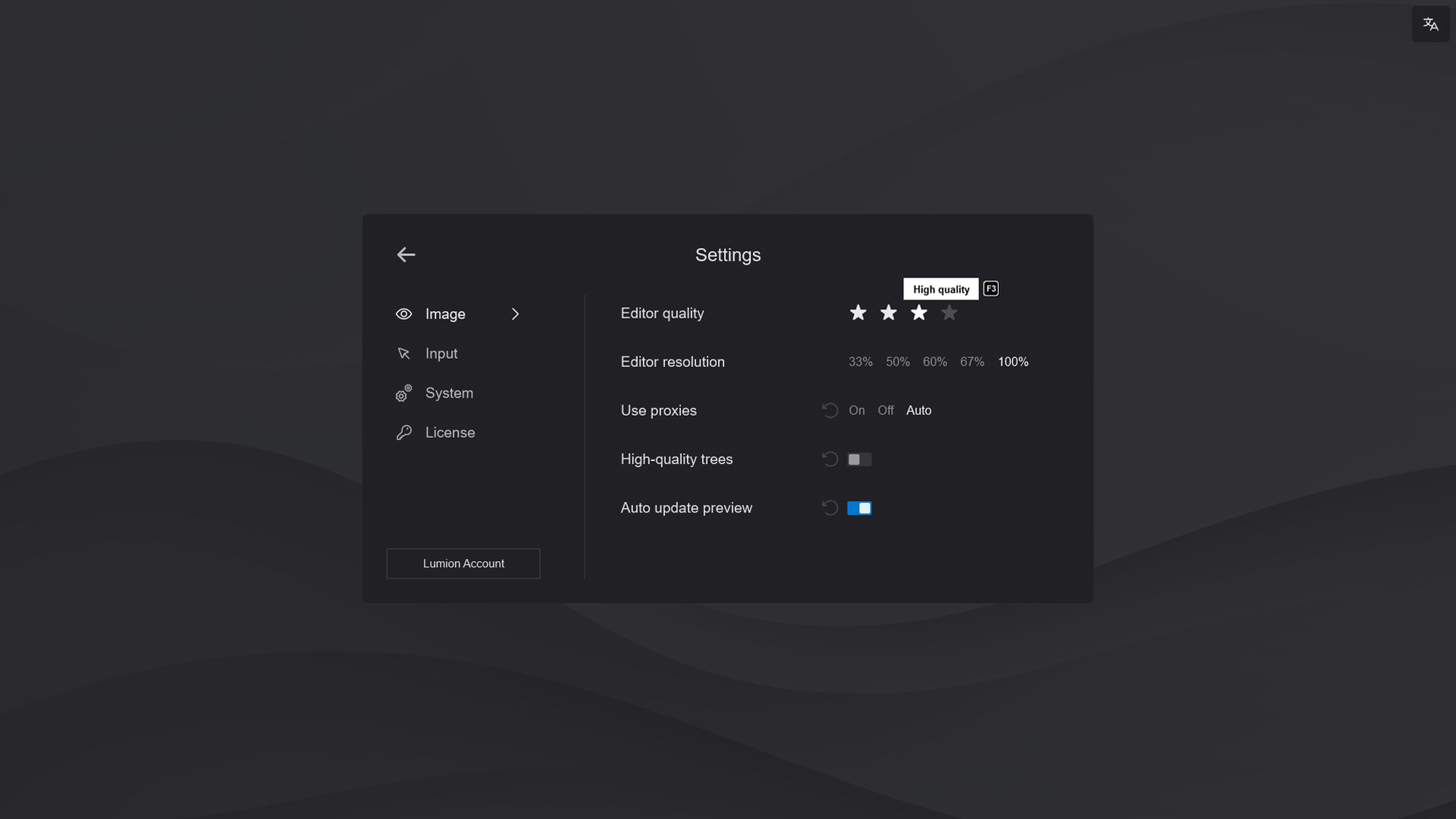
Remember that lowering these settings only affects the editing mode, not the quality of the final render.