Lumion Pro 2025: tips to get you started
Your quick guide to visualizing with the latest version of Lumion Pro

Built for how you design
Whether you’re just starting with Lumion or curious about what’s new, Lumion Pro 2025 makes visualization feel more natural, more connected, and more powerful than ever. With thoughtful updates like an AI image upscaler, an all-new scene inspector, and a smarter performance control center, it’s built to keep up with how you really work—fast, flexible, and always evolving.
Not using the latest version yet? You can start a free 14-day trial and see how sew seamlessly it fits into your workflow.
Next, follow this quick guide to get familiar with some invaluable features and tips—both long-time favorites and the latest in 2025—that will help you create standout renders in no time.
Start up Lumion
When you first open Lumion Pro 2025, you might notice something a bit different: you now have to log in to use it. This ensures you have even greater flexibility and security—simply select the license key, enter your Lumion Account credentials, and you’re good to go.

The floating license system still applies, so for existing users, you don’t have to do anything. If you do need to change your license key, you can now reset it from the settings menu without having to reinstall the software. You can learn more about Lumion's licensing options here.
Once you’ve logged in, Lumion will run a benchmark to ensure your hardware is up to spec, starting from the graphics card.
Next, you’ll land on the welcome screen, where you can start a new project or explore updated example scenes, which are a great way to spark inspiration.

In the start menu, you’ll also find the load and save buttons—using the latter for making project backups is always recommended. Below that, we have the latest Lumion news and resources, as well as the option to get in touch with our Support team.
Seamless import from View to Pro
We recently launched Lumion View for SketchUp: a lightweight, path-traced plugin that allows you to visualize while you model. And it’s now available for everyone to download from the SketchUp Extension Warehouse and to try for free!

Use Lumion View as you make changes to the model, tweak lighting, and enhance SketchUp's PBR materials. Once you’re happy with your model, you can save your SketchUp file and seamlessly import all model, material, and lighting settings directly into Lumion Pro—so you can pick up right where you left off.

Curious to learn more about View for SketchUp? Check out this guide to get started.
If you don’t use SketchUp, don’t worry—more integrations are on the way, so stay tuned and join the waitlist to be first in line to hear when they’re available.
Navigating build mode
Let’s import our saved SketchUp model, complete with the changes made in Lumion View.
Once you’re inside your scene, you can navigate using the WASD keys and right-click to look around. You can also set custom controls in the settings that mimic the navigation controls from other 3D applications. For more easy keyboard shortcuts, make sure to check this guide.
Quick tip: if you know how many images you need to produce, you’ll only need to develop your model for those angles. So, save them in photo mode with the Store button, then you can refer back to them and ensure you’re on track.

Explore the Lumion Library
In build mode, you'll find the content library, which contains a vast range of objects you can place in your scenes. You can either place them individually or use the line, cluster, or paint placement tools to position multiple items at once.
Once your object is placed, you can rotate it, change its size, or make it conform to a surface.

Lumion 2025 comes with fresh new models and materials for designing educational spaces, a collection of Mediterranean nature assets, and ultra-detailed photogrammetric trees you can now incorporate in your projects.

Find anything fast
Now that all assets are displayed, you’ll notice one of the newer Lumion Pro 2025 features on the top left side of the screen: the scene inspector.
Clicking the button will open a list of all the assets placed in your project, organized by layers and library category.
Clicking on a category will select all items under it and zoom the camera to the selected assets, while clicking a single item will select that item and focus the camera on it.
Optimize performance
Lumion Pro is designed for a fast and efficient workflow, but as of 2025, it also ensures you track your system’s performance and optimize your scenes.
The new performance control center does this by showing you a GPU graph, frames per second, and the breakdown of the scene. It also lets you customize your editor quality from the interactive menu.

These options are still available in the settings, but now it’s easier to switch them on on the fly and keep things in the green.
Complete the picture


To customize surfaces, use the built-in PBR material editor which includes a vast library of ready-to-use materials.
Once you’ve chosen your material, head to settings to add your own maps, change textures, control weathering, add foliage, or a myriad of other options.
You can also save and load your materials either from the custom library or using a material set.
In the landscape tab, you’ll also find OpenStreetMap, which allows you to place your model in its real-world location, complete with height and satellite maps.
In the weather tab, you can manually adjust your scene by controlling the sun position, clouds, and wind. You can also make use of the real skies for a quick, polished look.
Time to render
Once you're happy with how things look in the editor, it’s time to create your first render. Whether you’re looking for photos, movies, or panoramas, we’ve got you covered.
If you saved our angles at the beginning, that's always a handy first step that saves you time. But you can always polish and customize the focal length, aspect ratio, and more until you have the composition you want.
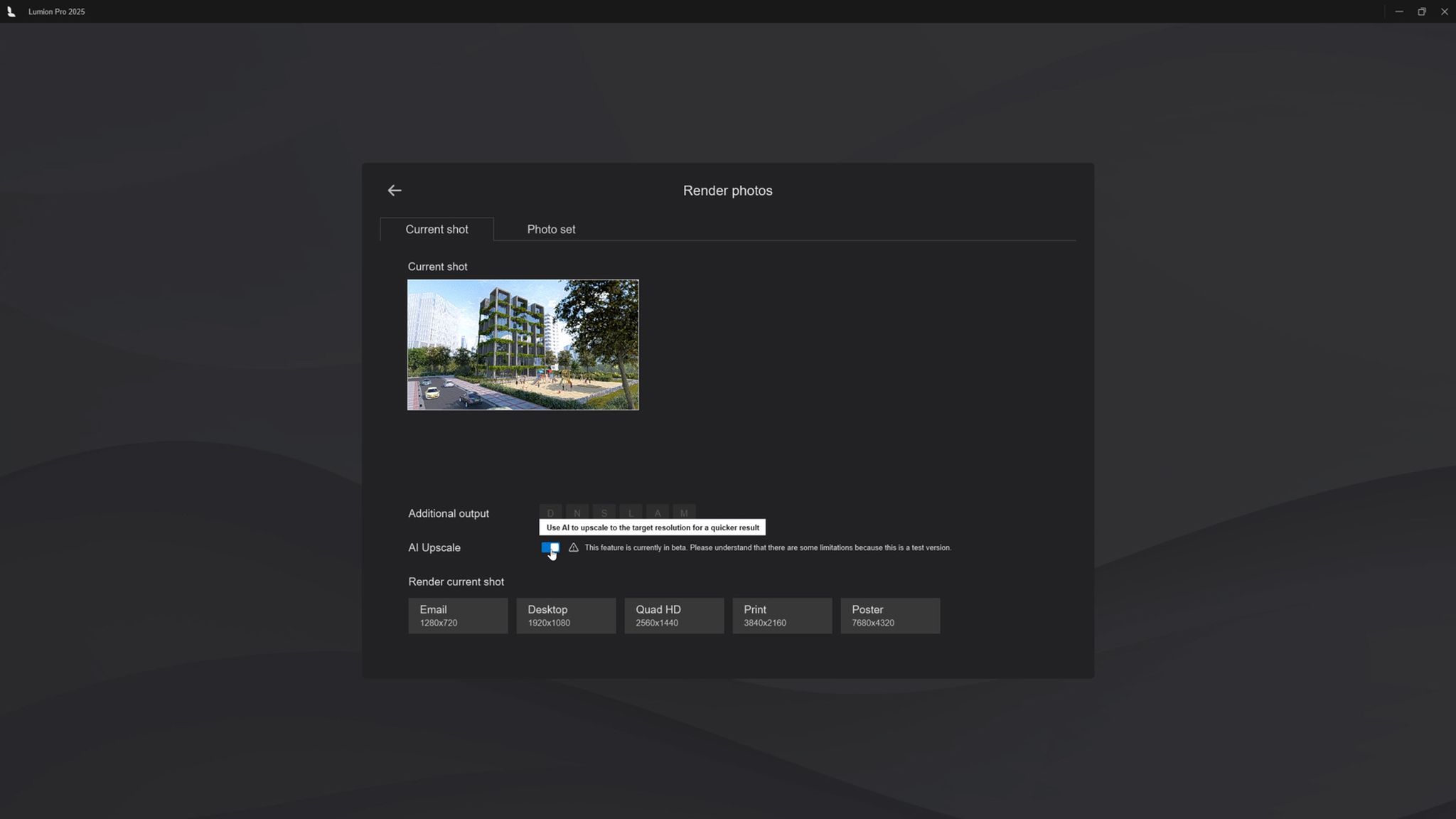

Lumion 2025 now also features new styles and ready-to-edit content. For instance, you can add and customize a preset style to speed things up. Or build up your own custom effect stack to find the look you want.
With Lumion 2025, you can now enhance your visuals with our new AI upscaling technology.
Transform lower-resolution images into stunningly detailed renders up to 8K—up to 5x faster—saving you valuable time and resources.
For movies, you can set up keyframes manually or use our camera path presets for panning, orbiting, and more. If you want something different, you can import a custom camera path instead.
To learn more about Lumion's animated effects, take a look at our guides to layer animations and phasing animations.
How to get the latest version
Lumion Pro is now available as a named-user license or as a floating license—included in the Lumion Studio plan.

With Lumion Studio, you get access to both Lumion View and Lumion Pro for a more connected workflow—from the early stages of your design to final render. Plus, you can now invite up to 10 users to Lumion View for free until Oct 31st 2025.


